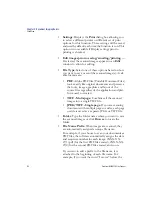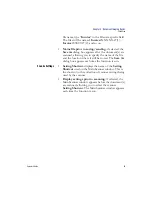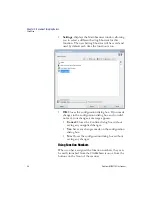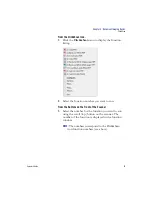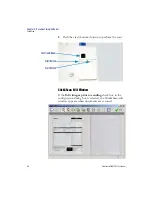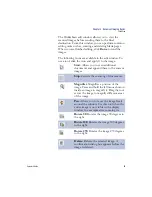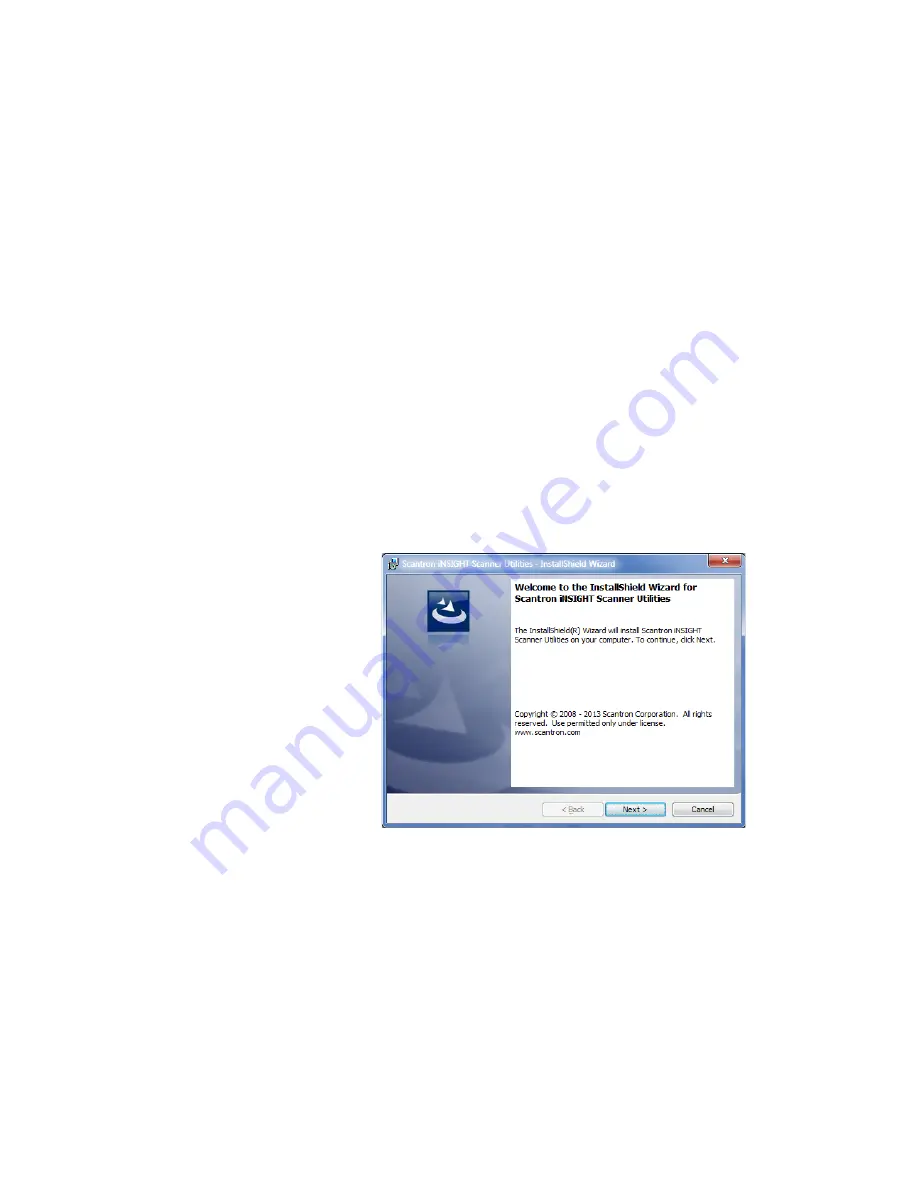
Chapter 3: Installation
Updating the iNSIGHT Scanner Utilities Software
74
Scantron
i
NSIGHT 20 Plus Scanner
Updating the
i
NSIGHT Scanner Utilities Software
CAUTION:
It is important to turn the scanner off during the
software update because the new firmware is loaded
into the scanner upon power up. Failure to turn off
the scanner during the update will result in the old
firmware remaining resident in the scanner.
To update the
i
NSIGHT Scanner Utilities software use
the following procedure:
1.
Insert the
i
NSIGHT Scanner Utilities CD into the
CD-ROM drive of the host computer. The setup
program starts automatically.
NOTE:
If the CD does not start automatically, browse to
the CD-ROM drive, and double-click
setup.exe
.
The
Welcome...
dialog box opens.
NOTE:
If you uninstalled the software prior to
performing the update, the install application
performs a complete installation. See “Installing
the iNSIGHT Scanner Utilities Software” on
page 47 for instructions on a complete re-
installation.
Summary of Contents for iNSIGHT 20 Plus
Page 1: ...Operator s Guide iNSIGHT tm 20 Plus ...
Page 2: ...Operator s Guide iNSIGHT tm 20 Plus ...
Page 13: ...x Scantron i NSIGHT 20 Plus Scanner ...
Page 55: ...Chapter 2 Scanner Basics Clearing Document Jams 42 Scantron i NSIGHT 20 Plus Scanner NOTES ...
Page 146: ...Chapter 5 Maintenance Replacing the Feed Module Tires Operator s Guide 133 NOTES ...
Page 147: ...Chapter 5 Maintenance Replacing the Feed Module Tires 134 Scantron i NSIGHT 20 Plus Scanner ...
Page 169: ...Chapter 7 Product Support and Services Services 156 Scantron i NSIGHT 20 Plus Scanner NOTES ...
Page 185: ...172 Scantron i NSIGHT 20 Plus Scanner NOTES ...
Page 186: ......