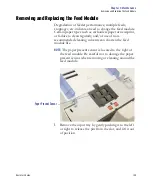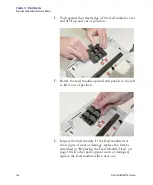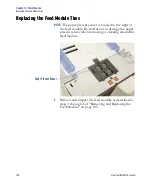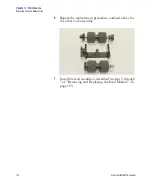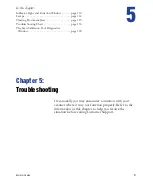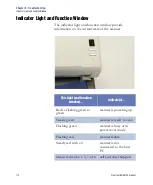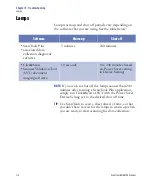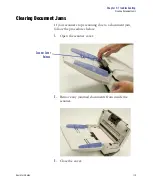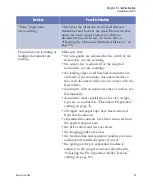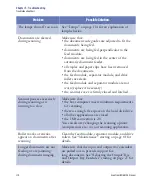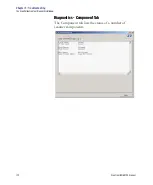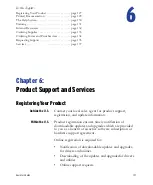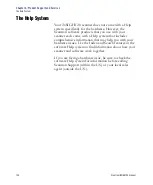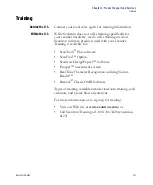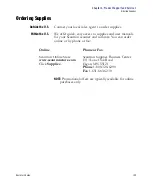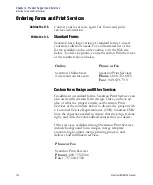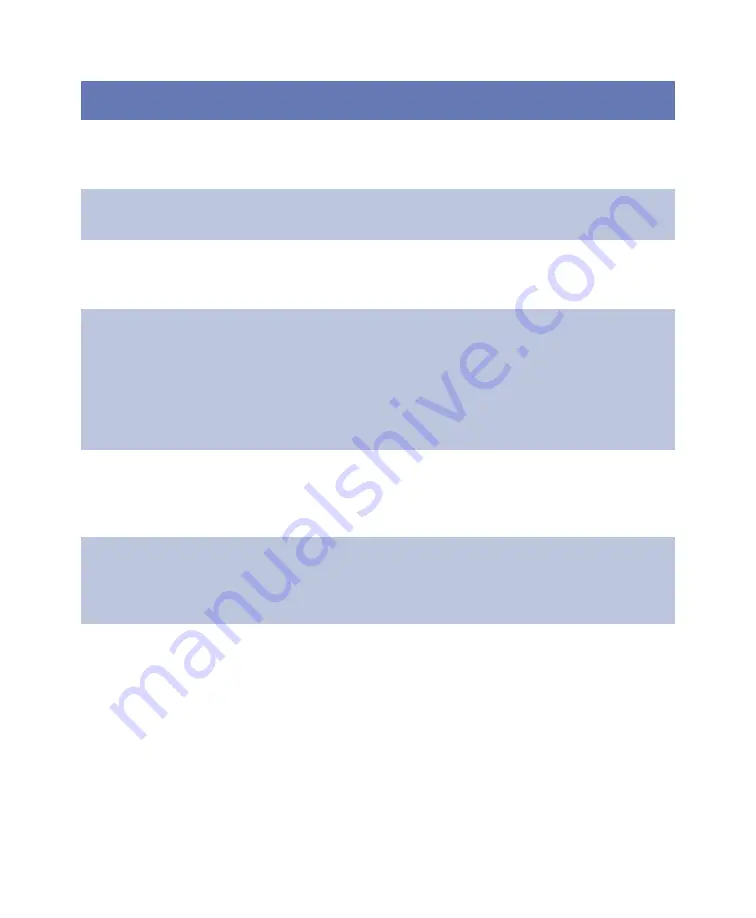
Chapter 5: Troubleshooting
Troubleshooting Chart
Operator’s Guide
119
Image quality is poor or
has decreased during
document imaging
Make sure that the scanner is clean. See
Lines appear on the image
during document imaging
Clean the imaging guides. See “Cleaning the
Imaging Guides” on page 94 for details.
No images are being
displayed during document
imaging
If you are scanning single-sided documents, make
sure that the side you want to scan is facing the
input tray (face down)
Images are not being
cropped correctly during
document imaging
If the following cropping options are enabled:
Automatically Detect and Straighten (Automatic),
Automatically Detect, or Border Reduction
(Aggressive); and your images are not being
cropped correctly, clean the imaging area as
described in “Cleaning the Imaging Guides”
Images have black
background bleed-through
during document imaging
When scanning translucent documents, black bleed-
through may be displayed on the image. To
minimize this, adjust the Contrast value or select
Draft (Fixed) to improve the image
Red, green, or blue streaks
are running through a color
photo during document
imaging
The scanner is dirty and needs to be cleaned. See
cleaning procedures in Chapter 4, “Maintenance”.
Problem
Possible Solution