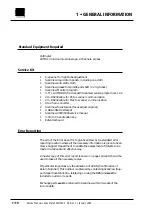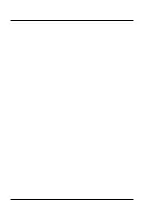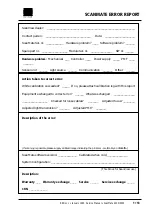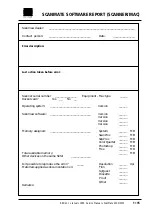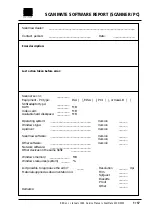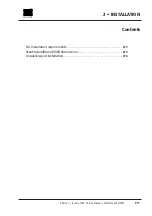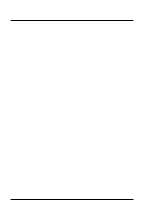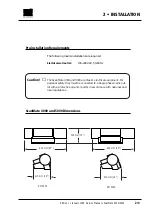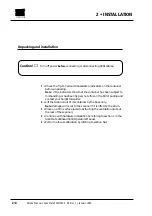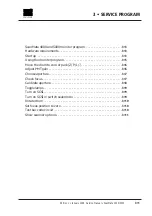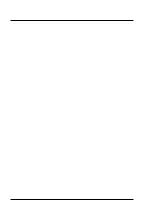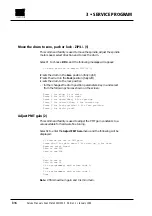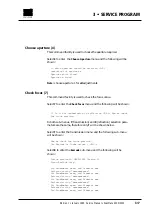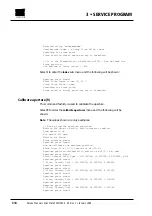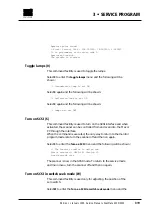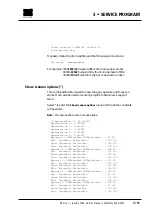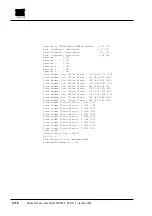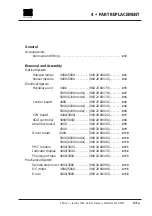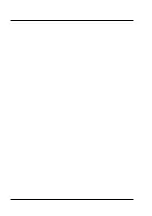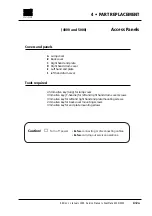ScanMate 4000 and 5000 monitor program . . . . . . . . . . . . . . . . . . . . . . .
3•3
Hardware requirements . . . . . . . . . . . . . . . . . . . . . . . . . . . . . . . . . . . . . . . .
3•3
Start up . . . . . . . . . . . . . . . . . . . . . . . . . . . . . . . . . . . . . . . . . . . . . . . . . . . . . .
3•3
Using the monitor program . . . . . . . . . . . . . . . . . . . . . . . . . . . . . . . . . . . . .
3•5
Move the drum to zero or park (Z/P/L/.) . . . . . . . . . . . . . . . . . . . . . . . . . .
Toggle lamps. . . . . . . . . . . . . . . . . . . . . . . . . . . . . . . . . . . . . . . . . . . . . . . . . .
3•9
Turn on SCSI. . . . . . . . . . . . . . . . . . . . . . . . . . . . . . . . . . . . . . . . . . . . . . . . . .
3•9
Turn on SCSI in switch seek mode . . . . . . . . . . . . . . . . . . . . . . . . . . . . . . .
3•9
Rotate drum . . . . . . . . . . . . . . . . . . . . . . . . . . . . . . . . . . . . . . . . . . . . . . . . . .
3•10
Set focus position to zero . . . . . . . . . . . . . . . . . . . . . . . . . . . . . . . . . . . . . . .
3•10
Test bar code circuit . . . . . . . . . . . . . . . . . . . . . . . . . . . . . . . . . . . . . . . . . . .
3•10
Show scanner options . . . . . . . . . . . . . . . . . . . . . . . . . . . . . . . . . . . . . . . . . .
3•11
3 • SERVICE PROGRAM
Edition 1
•
January 1996 Service Manual • ScanMate 4000/5000
3•1
Summary of Contents for ScanMate 4000
Page 1: ...ScanMate 5000 ScanMate 4000 ...
Page 6: ......
Page 16: ......
Page 18: ......
Page 20: ......
Page 22: ......
Page 24: ......
Page 28: ......
Page 40: ......
Page 44: ......
Page 48: ......
Page 52: ......
Page 56: ......
Page 60: ......
Page 64: ......
Page 68: ......
Page 72: ......
Page 76: ......
Page 80: ......
Page 84: ......
Page 88: ......
Page 92: ......
Page 96: ......
Page 100: ......
Page 102: ......
Page 106: ......
Page 110: ......
Page 114: ......
Page 118: ......
Page 122: ......
Page 126: ......
Page 130: ......
Page 134: ......
Page 138: ......
Page 142: ......
Page 146: ......
Page 150: ......
Page 154: ......
Page 156: ......
Page 162: ......
Page 164: ......
Page 170: ......
Page 171: ...ScanMate 4000 Type 250 Circuit Connection Diagram ...
Page 172: ...ScanMate 5000 Type 210 Circuit Connection Diagram ...
Page 174: ......