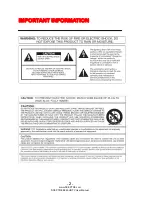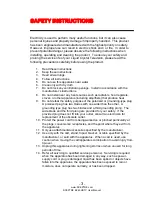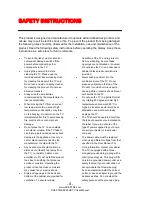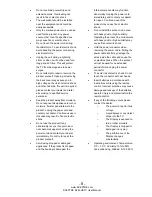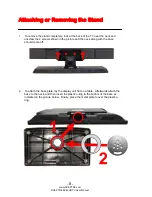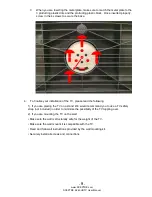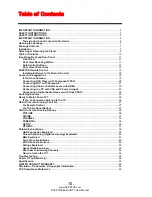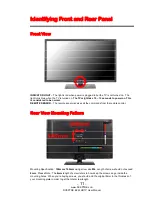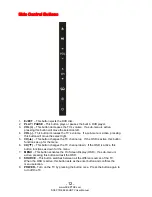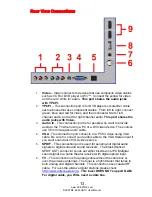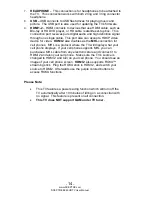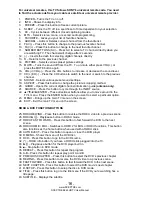-
1
-
www.SCEPTRE.com
SCEPTRE E245 HDTV User Manual
Dear Sceptre Customer,
Congratulations on your new
SCEPTRE E245 HDTV
purchase. Thank you
for your support. Although this TV’s remote shows 3D and Sound Bar features,
they are NOT a function of this TV. To ensure safety and many years of
trouble free operation of your TV, please read the manual carefully before
making any adjustments, and keep them in a safe place for future references.
We hope you enjoy your new SCEPTRE HDTV.
For technical assistance
, please call 1800-788-2878 and select option 3 or
email our tech support group at
SceptreTS@sceptre.com
.
For all other inquiries
, please call 1800-788-2878 and select option 4 or
email our customer service group at
SceptreCS@sceptre.com
.
Live Chat also available during business hours M-F 8:30AM-5:30PM.
We recommend you register your SCEPTRE HDTV at our online website
http://www.sceptre.com/service_registration.php.
Sceptre wants to help you save energy! The default setting for this
HDTV is set to POWER SAVING mode. You can change this setting by
pressing the PICTURE button on the remote control twice.
This TV is ROKU™ and MHL® ready using HDMI 2.
This TV does NOT have QAM support. For digital cable, you’ll need a
cable box.