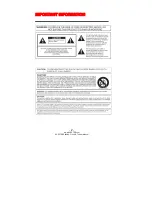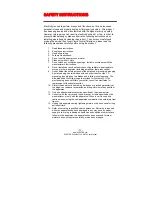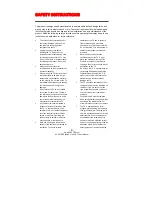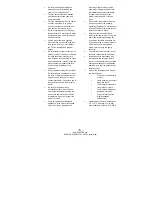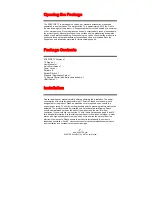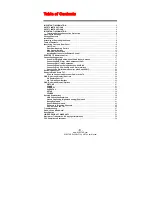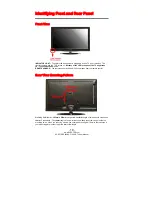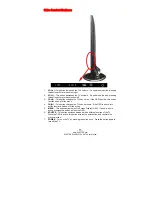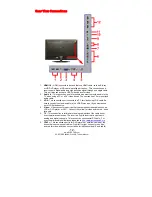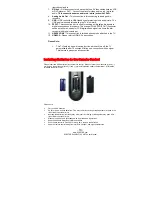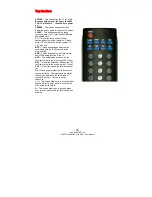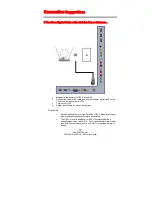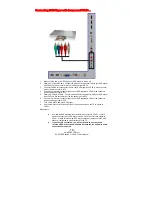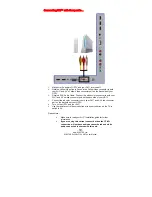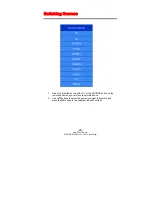-
9
-
www.SCEPTRE.com
SCEPTRE E420BV-F120 HDTV User Manual
Table of Contents
IMPORTANT INFORMATION
.......................................................................................................... 2
SAFETY INSTRUCTIONS
................................................................................................................ 3
SAFETY INSTRUCTIONS
................................................................................................................ 4
IMPORTANT INFORMATION
.......................................................................................................... 6
Television Antenna Connection Protection
............................................................................ 6
Opening the Package
..................................................................................................................... 7
Package Contents
........................................................................................................................... 7
Installation
....................................................................................................................................... 7
Attaching or Removing the Stand
.................................................................................................. 8
Table of Contents
............................................................................................................................ 9
Identifying Front and Rear Panel
................................................................................................. 10
Front View
................................................................................................................................ 10
Rear View Mounting Pattern
.................................................................................................. 10
Side Control Buttons
............................................................................................................... 11
Rear View Connections
.......................................................................................................... 12
Installing Batteries to the Remote Control
........................................................................... 13
SCEPTRE TV Remote Control
...................................................................................................... 14
Connection Suggestions
.............................................................................................................. 17
If You Have Digital Cable without Cable Box or Antenna…
................................................. 17
Connecting DVD Player with Component YPbPr…
.............................................................. 18
Connecting Wii™ with Composite…
...................................................................................... 19
Connecting Cable or Satellite boxes with HDMI…
............................................................... 20
Connecting to a PC with VGA and 3.5 mm minijack …
........................................................ 21
Connecting a Digital Audio Receiver with Coax SPDIF…
.................................................... 22
Switching Sources
........................................................................................................................ 23
Ready to Watch Some TV?
........................................................................................................... 24
If You’ve Connected Antenna or Cable to the TV…
............................................................. 24
OSD (On Screen Display) Controls
.............................................................................................. 26
Via Remote Control
................................................................................................................. 26
Via TV Side Panel Buttons
...................................................................................................... 26
OSD (On Screen Display) Options
............................................................................................... 27
PICTURE
.................................................................................................................................. 27
SOUND
..................................................................................................................................... 31
CHANNEL
................................................................................................................................ 33
PARENTAL
............................................................................................................................... 35
SETUP
...................................................................................................................................... 36
OTHERS
................................................................................................................................... 38
Detailed Explanations
................................................................................................................... 39
USB Connection Explained
.................................................................................................... 39
Closed Captioning (digital and analog) Explained
............................................................... 41
Rating Explained
..................................................................................................................... 41
Aspect Ratio Explained
.......................................................................................................... 43
Shortcuts to Browsing Channels
........................................................................................... 45
How do I clean the TV ?
.......................................................................................................... 46
Troubleshooting
............................................................................................................................ 47
Call Us If You Need Help!
.............................................................................................................. 50
Specification
.................................................................................................................................. 51
LIMITED PRODUCT WARRANTY
................................................................................................. 53
Disclaimer, Trademarks, & Copyright Information
.................................................................... 55
FCC Compliance Statement
......................................................................................................... 56