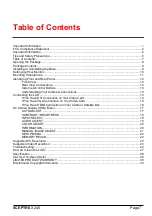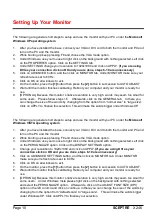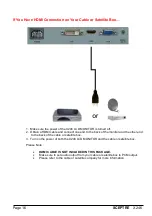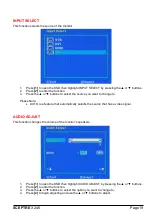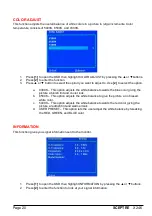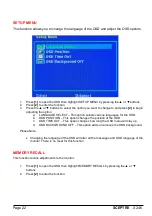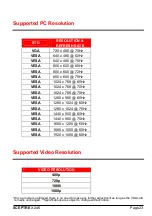Page8
SCEPTRE
X246
Dear SCEPTRE Customer,
Congratulations on your new SCEPTRE monitor purchase. Thank you for your support. To ensure
safety and many years of trouble free operation of your LCD monitor, please read the manual carefully
before making any adjustments, and keep them in a safe place for future reference. We hope you
enjoy your new SCEPTRE monitor.
For technical assistance
, please call 1800-788-2878 and select option 3 or email our tech support
group at
monitor-ts@SCEPTRE.com
.
For all other inquiries
, please call 1800-788-2878 and select option 4 or email our customer service
group at
cs@SCEPTRE.com
.
We recommend you register your SCEPTRE monitor with the enclosed registration card and mail it in.
For peace of mind and to protect your investment beyond the standard warranty, SCEPTRE offers a
two year extended warranty service for your LCD monitor. This plan gives additional coverage once
your standard warranty period runs out. Please call our customer service group to purchase the
extended warranty.