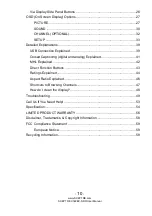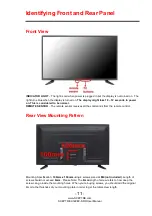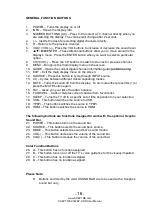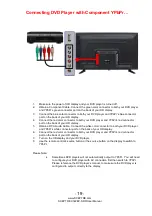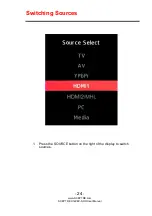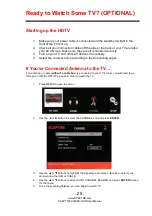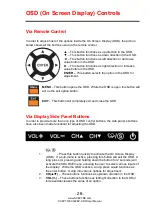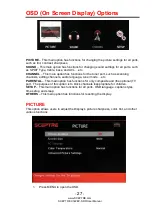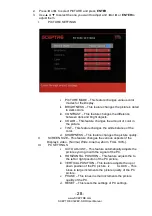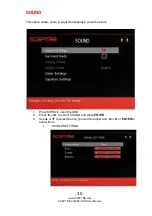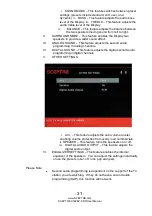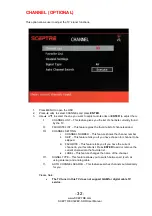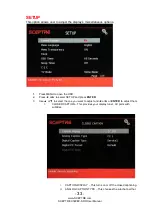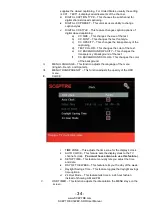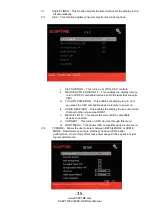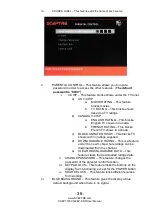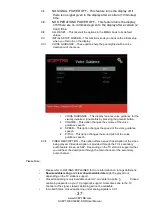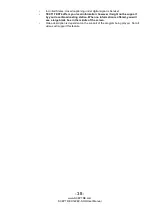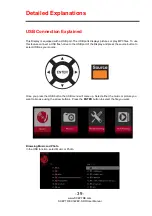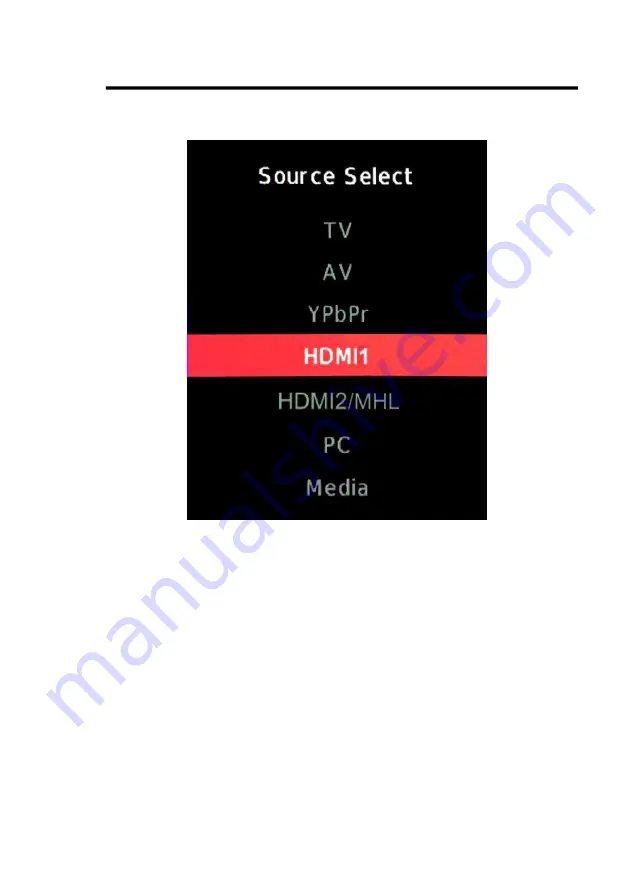Reviews:
No comments
Related manuals for X322BV-SRR

3410
Brand: Palsonic Pages: 21

L32H-08B
Brand: Haier Pages: 47

HS-2190
Brand: Haier Pages: 29

RAVENNA
Brand: VCM Pages: 2

UE49KU6519
Brand: Samsung Pages: 60

LED19982HDS
Brand: Bush Pages: 44

C-OBX-4270-L
Brand: Skyvue Pages: 52

BeoVision L 2502
Brand: Bang & Olufsen Pages: 38

TBA3901
Brand: F&U Pages: 17

Beovision Harmony Series
Brand: Bang & Olufsen Pages: 38

Gama600Ultra
Brand: Emos Pages: 9

FLR39TS543SMART
Brand: Hyundai Pages: 152

20710
Brand: Reka Pages: 20

LD19CHD106 CI
Brand: Grandin Pages: 192

N2230w - LCD TV - 720p
Brand: ViewSonic Pages: 2

NS-32L240A13
Brand: Insignia Pages: 2

A32B41
Brand: Zenith Pages: 52

TH-43E460D
Brand: Panasonic Pages: 71