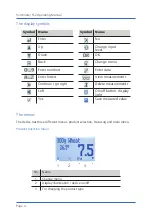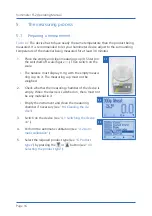Reviews:
No comments
Related manuals for humimeter FS2

MT350
Brand: Major tech Pages: 8

9072
Brand: Waltron Pages: 25

6500
Brand: WAGER Pages: 22

803
Brand: Valeport Pages: 25

Triton
Brand: M3S Pages: 40

CX-3
Brand: Omano Pages: 14

UM20
Brand: SAGEMCOM Pages: 33

Multi-GEM 12
Brand: J&D Electronics Pages: 2

FlowStar2 LB 514
Brand: BERTHOLD TECHNOLOGIES Pages: 130

CFL535G
Brand: Megger Pages: 8

BXG-1000
Brand: GAGEMAKER Pages: 36

MicroCal 20
Brand: Eurotron Pages: 122

sound SMART RLT Sport
Brand: VCA Pages: 36

LM OG Series
Brand: Badger Meter Pages: 32

MATRIX F22
Brand: Frama Pages: 2

LP3 MC Series
Brand: Leviton Pages: 2

SR-300B
Brand: Teletek electronics Pages: 2

PH850
Brand: Apera Instruments Pages: 20