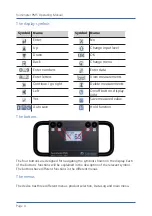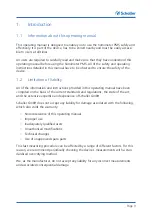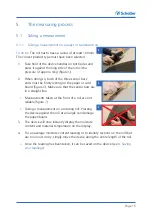Reviews:
No comments
Related manuals for humimeter PM5

Masoneilan 12400 Series
Brand: Baker Hughes Pages: 81

BM25
Brand: Oldham Pages: 43

Datamaster
Brand: WAGNER Pages: 9

F-7X BW
Brand: horiba Pages: 27

Litemaster Pro L-478DR
Brand: Sekonic Pages: 16

HI 8915
Brand: Hanna Instruments Pages: 15

ihr550
Brand: horiba Pages: 10

K4306
Brand: Velleman Pages: 32

CASTLM8I3A
Brand: LAUMAS Pages: 12

HP 535
Brand: Roland Pages: 32

SV0527
Brand: IFM Pages: 17

C.A 1725
Brand: Chauvin Arnoux Pages: 10

Roast Alert/3 ET-8C
Brand: Redi-Chek Pages: 3

AquaShock 850046K
Brand: Sper scientific Pages: 28

A100800
Brand: ASD Pages: 72

SX736
Brand: Apera Instruments Pages: 32

830-T4
Brand: TESTO Pages: 61

AMI INSPECTOR Hydrogen
Brand: Swan Analytical Instruments Pages: 74