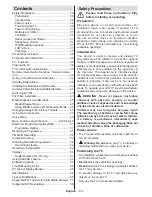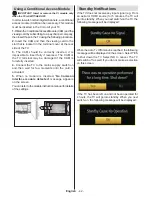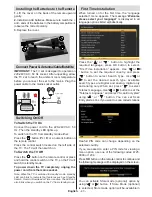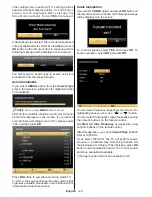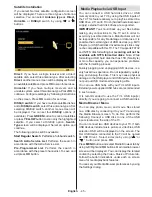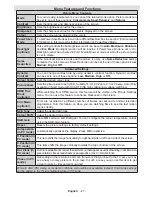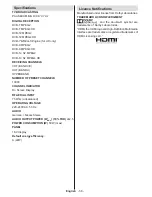English
- 46 -
Using MENU button in Media Browser Mode
Pressing
MENU
button in Media Browser mode
displays the following menu screen:
You can access
Picture
,
Sound
and
Settings
menu
options using this screen. Press
MENU
again to exit
from this screen.
Changing Image Size: Picture Formats
Programmes can be watched in different picture
formats, depending on the transmission received.
You can change the aspect ratio (image size) of the
TV for viewing the picture in different zoom modes.
Press “
” button repeatedly to change the image
size.
You can shift the screen up or down by using
“
” or “
”
buttons while in, 14:9 Zoom, Cinema
or Subtitle.
Using the Channel List
The TV sorts all stored stations in the Channel List.
You can edit this channel list, set favourites or set
active stations to be listed by using the Channel List
options. Press
MENU
button to view main menu.
Select Channel List item by using
Left
or
Right
button.
Press
OK
to view menu contents. Select
Edit Channel
List
to manage all stored channels. Use
Up
or
Down
and
OK
buttons to select
Edit Channel List
. Press
Up
or
Down
button to select the channel that will be
processed. Press
Left
or
Right
button to select a
function on Channel List menu. Use
P+/P-
buttons to
move page up or down. Press
MENU
button to exit.
Sorting Channel List
You can select broadcasts to be listed in the channel
list. To display specific types of broadcast, you
should use Active channel list setting. Select
Active channel list from the Channel list menu
by using “
” or “
” button. Press OK button
to continue. You can select a network type option
from the list by using “ ” or “ ”and OK buttons.
Quick Menu
Quick Settings menu allows you to access some
options quickly. This menu includes
Power Save
Mode, Picture Mode, Equalizer Settings,
Favourites
and
Sleep Timer
options. Press
Q.MENU
button on the remote control to view quick menu.
See the following chapters for the details of the listed
features.