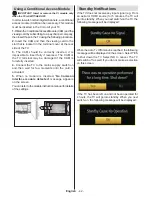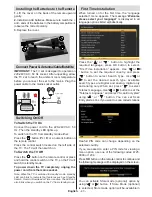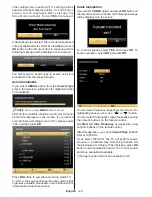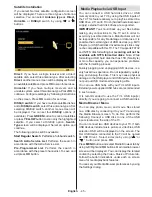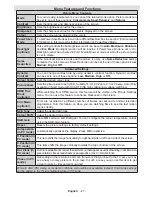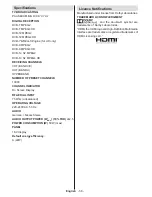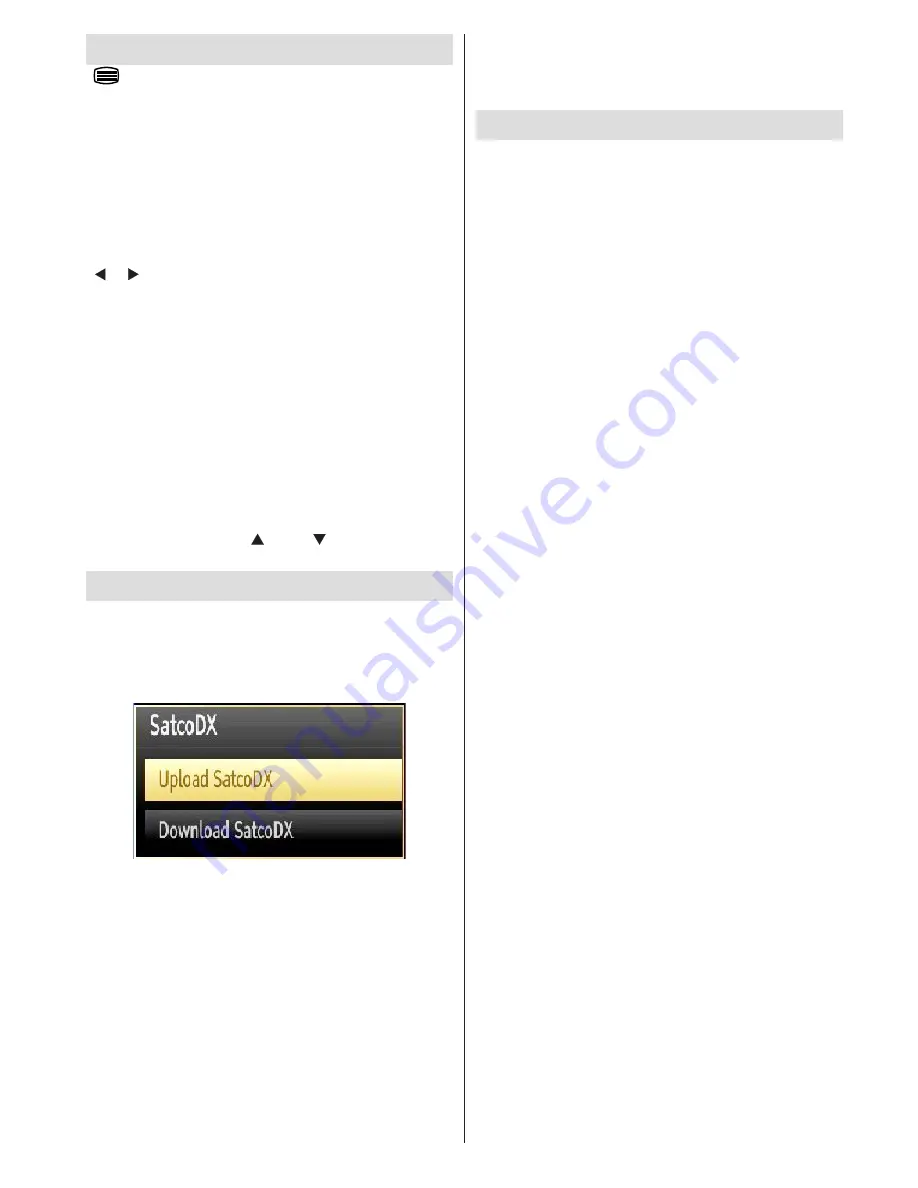
English
- 53 -
Teletext
“
” Teletext / Mix
: Activates teletext mode when
pressed once. Press again to place the teletext screen
over the programme (mix). Pressing again will quit
the teletext mode.
“BACK” Index
: Selects the teletext index page.
(i)“INFO”Reveal
: Shows hidden information (e.g.
solutions of games).
“OK” Hold
: Holds a text page when convenient. Press
again to resume.
“ ” / “ ”
Subcode Pages
: Selects subcode pages if
available when the teletext is activated.
P+ / P- and numbers (0-9)
: Press to select a page.
Note
: Most TV stations use code 100 for their index pages.
Your TV supports both
FASTEXT
and
TOP text
systems. When these systems are available, the
pages are divided into groups or topics. When
FASTEXT
system is available, sections in a teletext
page will become colour-coded and can be selected
by pressing the coloured buttons. Press a coloured
button that corresponds to with your needs. The
coloured writings will appear, showing you which
coloured buttons to use when
TOP text
transmission
is present. Pressing “
” or “
” commands will
request the next or previous page respec tively.
Using SatcoDX Feature
You can perform SatcoDX operations using the
Satelite Settings. On SatcoDX menu, there are
two options regarding to satcodx feature as in the
following:
You can download or upload satcoDX data. In order to
perform these functions supported for satcodx feature, a
USB device must be connected to the TV in the first place.
You will be able to upload current services and related
satellites & transponders in TV, to a USB device.
In addition to the uploading feature you will be able
to download one of the satcodx files stored in USB
device, to the TV.
When you select one of these satcodx files, all
services and related satellites and transponders in
the selected file will be stored in TV. If there are any
installed terrestrial, cable and/or analog services, they
will be kept and only satellite services will be removed.
Afterwards, check your antenna settings and make
changes if necessary. An error message stating “No
Signal” may be displayed if antenna settings are not
configured properly.
Software Upgrade
Your TV is capable of finding and updating new
software upgrades over broadcast channels. For
broadcast channels search, TV looks the available
channels stored in your settings. So before software
upgrade search, it is advised to auto search and
update all available channels.
1) Software upgrade search via user interface
• It is possible manually to check if there is a new
software upgrade for your TV set.
• Simply navigate on your main menu. Choose
Settings
and select
Other Settings
menu. In
Other
Settings
menu navigate on to the
Software Upgrade
item and press
OK
button to open
Upgrade Options
menu.
• In
Upgrade Options
menu select
Scan for
upgrade
and press
OK
button.
• If a new upgrade is found, it starts to download
the upgrade. A progress bar indicates the remaining
download progress. When download completes with
success a message is displayed for reboot to activate
new software. Press
OK
to continue with the reboot
operation.
2) 3.AM search and upgrade mode
• If
Automatic scanning
in
Upgrade Options
menu
is enabled, TV wakes up at 03:00 and searches
broadcast channels for new software upgrade. If new
software is found and downloaded successfully, with
next power up TV opens with new software version.
Note on reboot operation
: Reboot is the last step in software
upgrade operation if download of new software is finished
successfully. During reboot TV makes final initialization. In
reboot sequence panel power is closed and front led indicates
the activity with blinking. Around 5 minutes later TV restarts
with new software activated.
• If your TV fails to restart in 10 minutes, unplug power
for 10 minutes and re-plug again. TV should open with
new software safely. If you still can not get TV working,
please kindly repeat unplug and plug sequence a few
times more. If your set still can not operate, please
call the service personnel to fix the problem for you.
Caution: While led is blinking during reboot do not unplug
your TV’s power. Doing this may cause your TV not to
re-open again and can only be fixed by service personnel.
Manual Software Update
Ensure that the ethernet cable is connected to your
TV. If the ethernet cable is connected to the TV, ensure
that the TV is receiving. Check that the Good is
present in the following menu path: