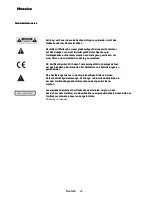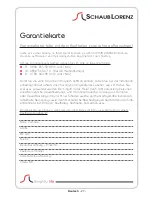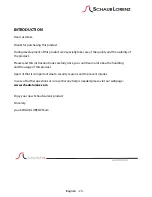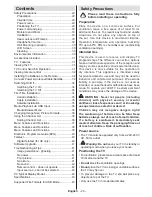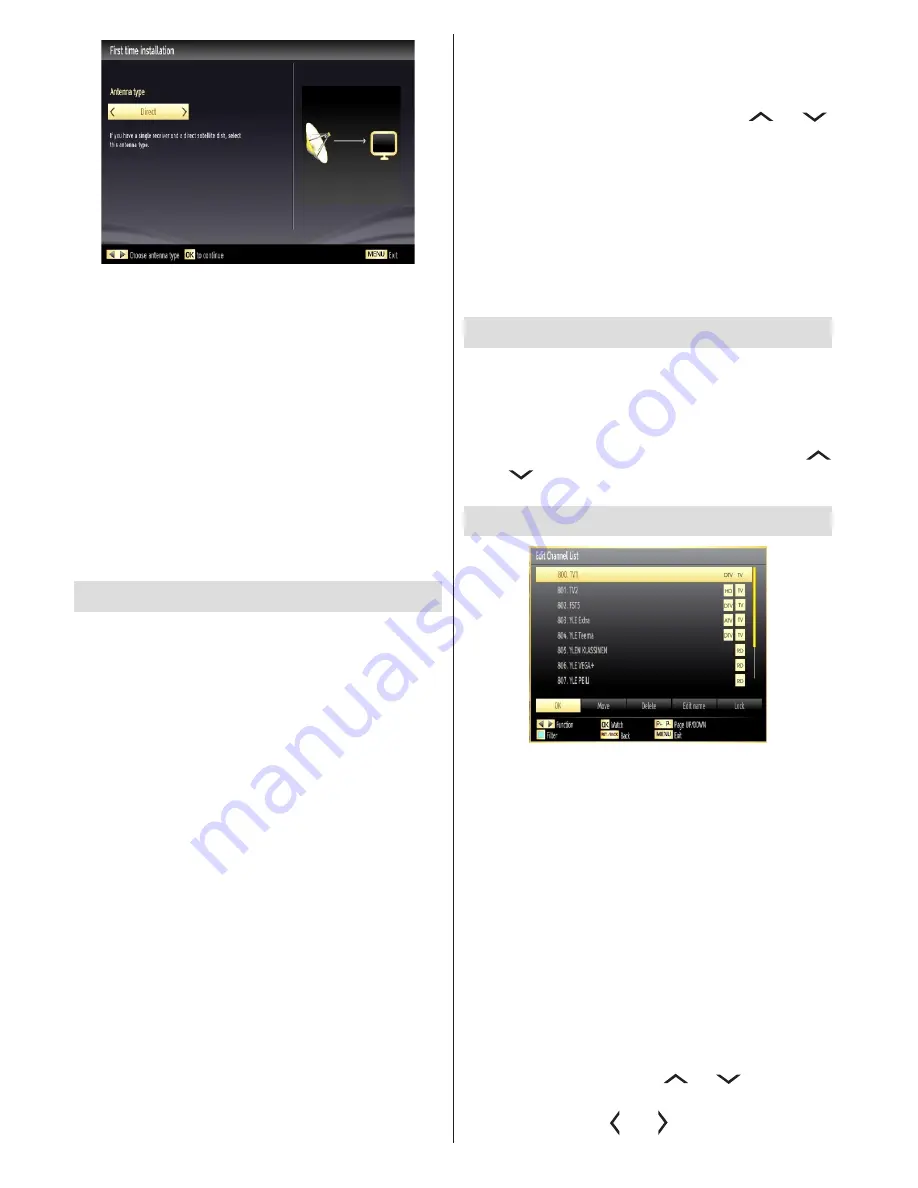
English
- 36 -
Direct:
If you have a single receiver and a direct satellite
dish, select this antenna type. After selecting
Direct
,
another menu screen will be displayed. Select an
available satellite and press
OK
to scan for services.
Unicable:
If you have multiple receivers and a
unicable system, select this antenna type. Press
OK
to
continue. Configure settings by following instructions
on the screen. Press
OK
to scan for services.
DiSEqC switch
: If you have multiple satellite dishes
and a
DiSEqC switch
, select this antenna type. After
selecting DiSEqC switch, another menu screen will
be displayed. You can set four
DiSEqC
options (if
available). Press
GREEN
button to scan all satellites
or press
YELLOW
button to scan only the highlighted
satellite. To save and exit press
OK
button.
Media Playback via USB Input
You can connect a USB hard disk drive or USB
memory stick to your TV by using the USB inputs of
the TV. This feature allows you to play files stored in a
USB drive. 2.5” and 3.5” inch (hdd with external power
supply) external hard disk drives are supported.
IMPORTANT!
You should back up your files before
making any connections to the TV set in order to
avoid any possible data loss. Manufacturer will not
be responsible for any file damage or data loss. It is
possible that certain types of USB devices (e.g. MP3
Players) or USB hard disk drives/memory sticks may
not be compatible with this TV. Note: While formatting
a USB hard disk that has 1TB (Tera Byte) or more
file capacity, you can experience problems with the
formatting process.
Quickly plugging and unplugging USB devices, is a
very hazardous operation. Do not repeatedly quickly
plug and unplug the drive. This may cause physical
damage to the USB player and USB device itself. Do
not pull out USB module while playing a file.
Media Browser Menu
You can play photo, music, and movie files stored
on a USB disk by connecting it to your TV and using
the Media Browser screen. To do this, perform the
following: Connect a USB disk to one of the USB
inputs located on the side of the TV.
You can connect two USB devices to your TV. If both
USB devices include music, picture or video files, USB
selection OSD will be displayed on the screen. The
first USB device connected to the TV will be named
as USB Drive1. Select a device by using “
” or “
”
button and press
OK
.
Press
MENU
button and select Media Browser tab by
using
Left/Right
and
OK
buttons. Main media browser
screen will be displayed. You can display the related
content by selecting the Video, Music or Picture tab.
Follow the button indications under each on screen
menu for media playback features.
You can set your Media Browser preferences by using
the Settings dialog.
Changing Image Size: Picture Formats
Programmes can be watched in different picture
formats, depending on the transmission received. You
can change the aspect ratio (image size) of the TV for
viewing the picture in different zoom modes. Press
SCREEN
button repeatedly to change the image size.
You can shift the screen up or down by using “
” or “
” buttons while in, 14:9 Zoom, Cinema
or Subtitle.
Using the Channel List
The TV sorts all stored stations in the Channel List.
You can edit this channel list, set favourites or set
active stations to be listed by using the Channel List
options. Press
MENU
button to view main menu.
Select Channel List item by using
Left
or
Right
button.
Press
OK
to view menu contents. Select
Edit Channel
List
to manage all stored channels. Use
Up
or
Down
and
OK
buttons to select
Edit Channel List
. Press
Up
or
Down
button to select the channel that will be
processed. Press
Left
or
Right
button to select a
function on Channel List menu. Use
P+/P-
buttons to
move page up or down. Press
MENU
button to exit.
Sorting Channel List
You can select broadcasts to be listed in the channel list.
To display specific types of broadcast, you should use
Active channel list setting. Select Active channel list from
the Channel list menu by using “
” or “
” button. Press
OK
button to continue.
You can select a network type option
from the list by using “ ” or “ ”
and
OK
buttons.