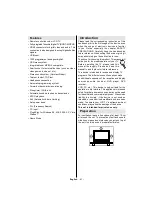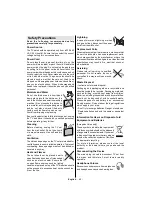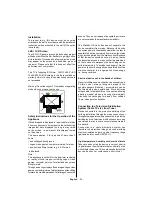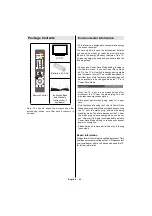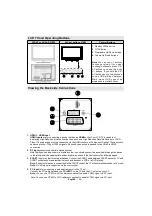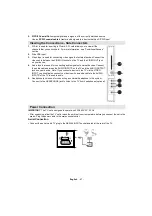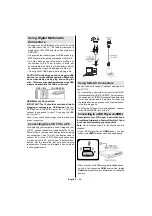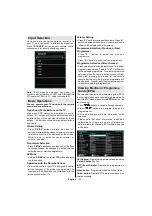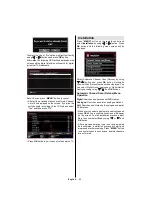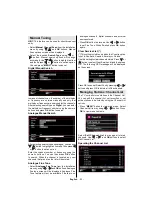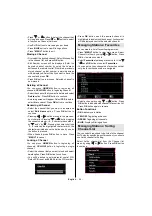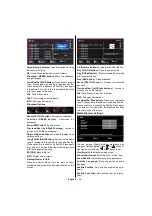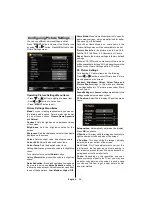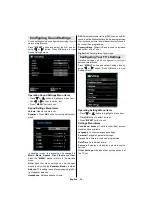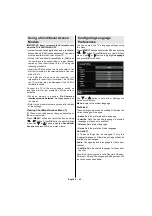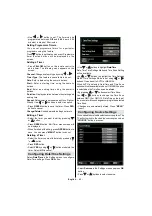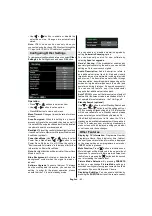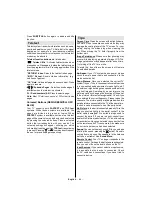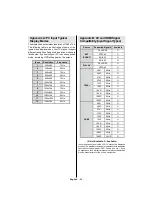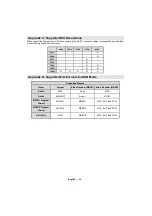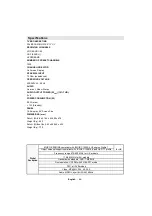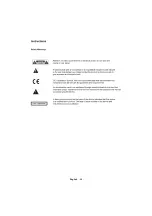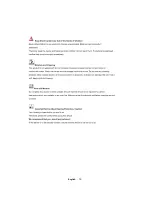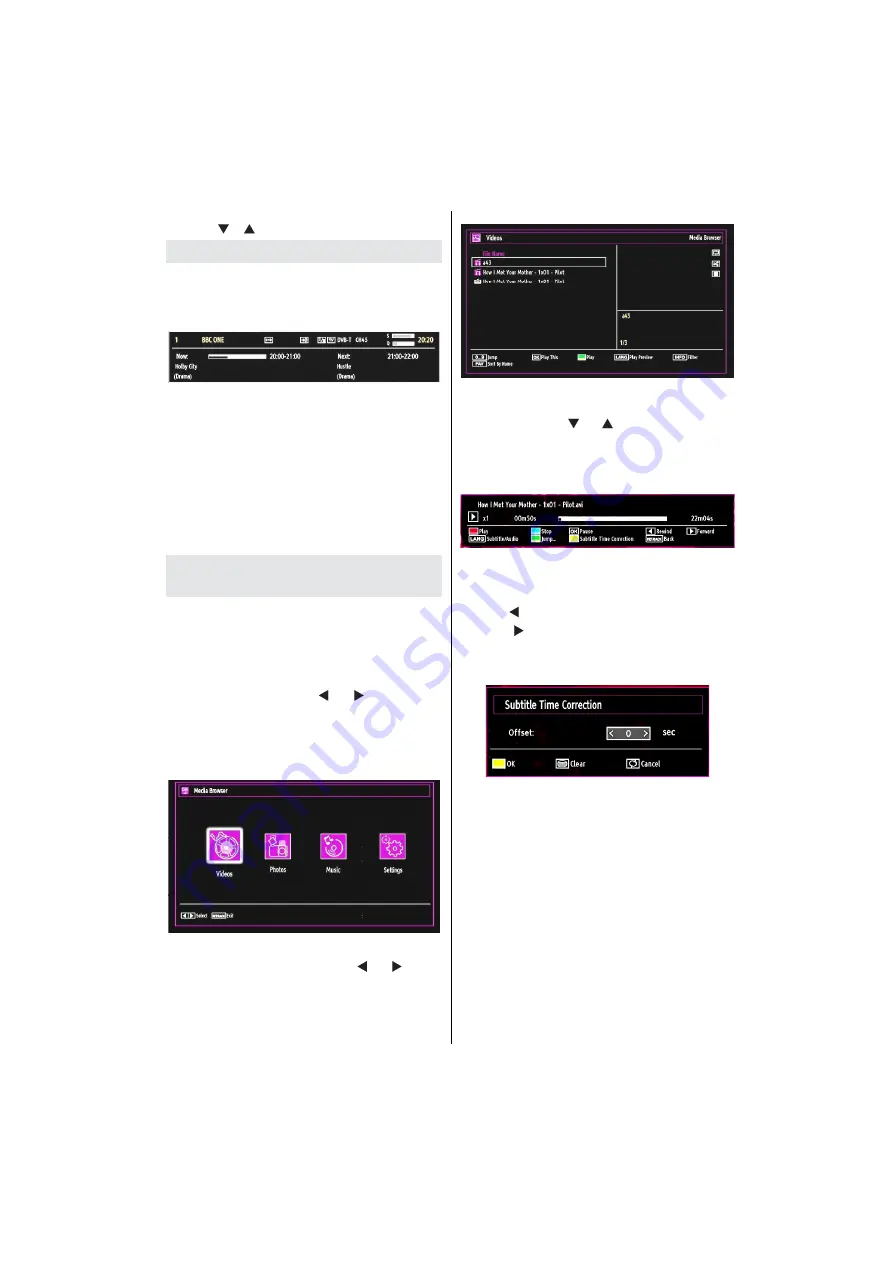
English
- 55 -
You can select a broadcast type option from the list
by using “ ” /“ ” and
OK
buttons.
On-Screen Information
You can press
“INFO”
button to display on-screen
information. Details of the station and current
programme will be displayed on the information
banner.
The information banner gives information on the
channel selected and the programmes on it. The
name of the channel is displayed, along with its
channel list number.
Hint: Not all channels broadcast
the programme data. If the name and time of the
programme are not available, then information banner
will be displayed with blanks.
If the selected channel is locked, you must enter the
correct four-digit numeric code to view the channel
(default code is
0000
). “
Enter PIN
” will be displayed
on the screen in such a case:
Media Playback Using Media
Browser
If the USB stick is not recognized after power off/on
or First Time Installation,
rst, plug the USB device
out and power off/on the TV set. Plug the USB device
in again.
To display Media Browser window, press either
“MENU”
button on the remote control and then select
Media Browser by pressing “ ” or “ ” button. Press
OK
button to continue. Media Browser menu options
will be displayed.
Also, when you plug USB devices, media browser
screen will be displayed automatically:
You can play music, picture and video
les from the
connected USB memory stick. Use “ ” or “ ” button
to select Videos, Photos, Music or Settings.
Viewing Videos via USB
When you select Videos from the main options,
available video
les will be
ltered and listed on this
screen. You can use “ ” or “ ” button to select a video
le and press
OK
button to play a video. If you select
a subtitle
le and press
OK
button, you can select or
deselect that subtitle
le. The following menu will be
displayed while playing a video
le:
Play (RED button): Starts the video playback.
Stop (BLUE button)
: Stops the video playback.
Pause (OK button)
: Pause the video playback.
Rewind ( button)
: Goes backward.
Forward ( button)
: Goes forward.
Subtitle/Audio (LANG. button)
: Sets subtitle/Audio.
Yellow
: Opens subtitle time correction menu
Press
RETURN
button to switch back to previous
menu.
Viewing Photos via USB
When you select Photos from the main options,
available image
les will be
ltered and listed on this
screen.
Summary of Contents for 26LT30
Page 1: ...26LT30 Bedienungsanleitung Istruction Manual Mode d emploi Istruzioni Per L uso ...
Page 2: ...Deutsch 1 ...
Page 34: ...Deutsch 33 ...
Page 35: ...Deutsch 34 ...
Page 36: ...Deutsch 35 ...
Page 37: ...Deutsch 36 ...
Page 38: ...Deutsch 37 ...
Page 39: ...Deutsch 38 ...
Page 40: ...English 39 ...
Page 70: ...English 69 ...
Page 71: ...English 70 ...
Page 72: ...English 71 ...
Page 73: ...English 72 ...
Page 137: ...50177065 ...