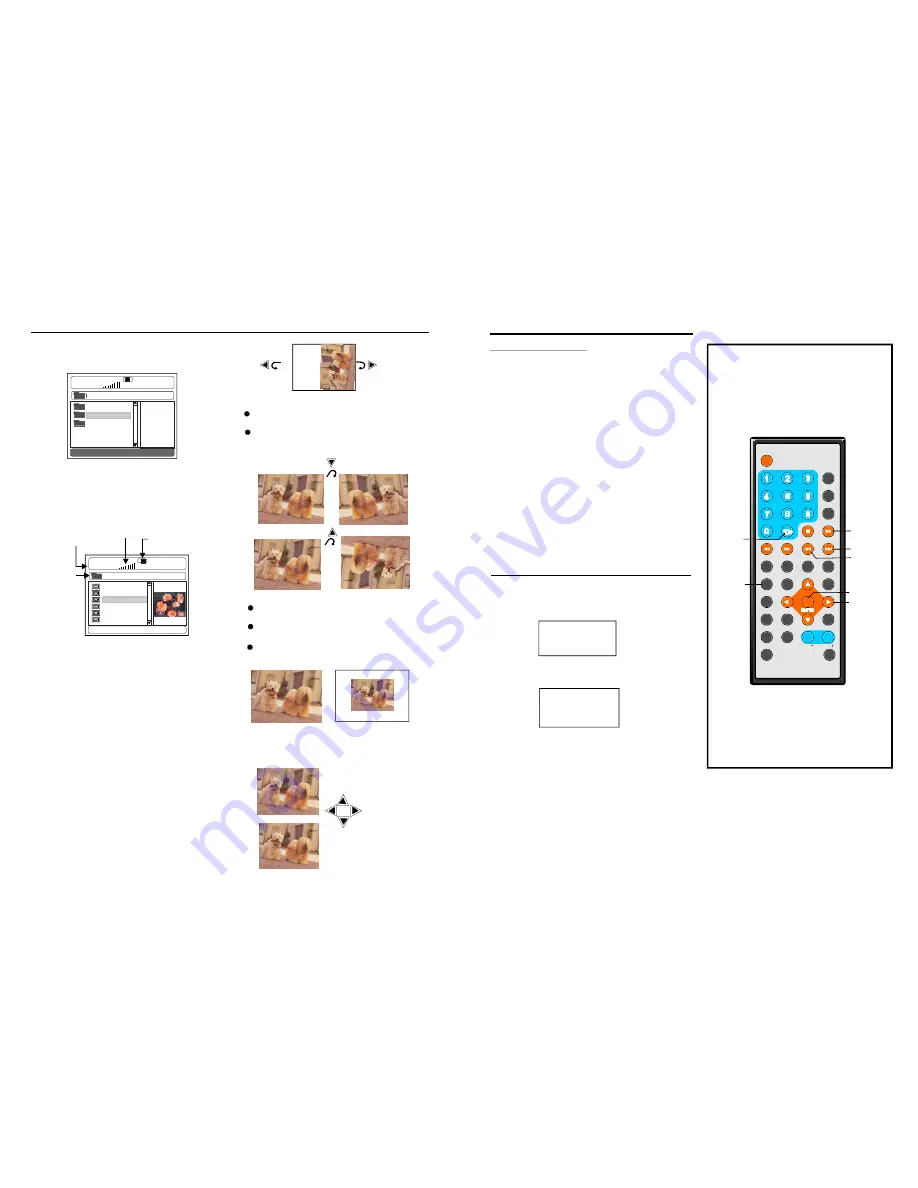
16
17
JPEG CD
8.F lippin g pictures
P ress U P nav igation butto n to fli p the
pic ture ve rticall y.
P ress D OWN navigation b utton to flip t he
pic ture ho rizont ally.
If th e pictu re is e nlarge d, you may p ress
nav igation butto ns to s ee oth er por tions o f
the picture .
1. Insert the disc containing the files in JPEG
format to be played and aft er a fe w seconds,
the screen will display:
2. Select the folder y ou want to play by the
navigation buttons a nd pre ss the ENTER
button to confirm.
3. The files in this folder are displayed and
se lect the desired file by navigati on but tons,
the screen will display:
The n pres s the P LAY/PAUSE or EN TER
butt on to s tart pl aybac k, one pictur e will s kip
to th e nex t picture auto matic ally
4.
for every 5
sec onds.
Press R EPEAT butto n to c hange repea t
mod e:
-
5. Press th e STO P but ton wh en pla ying, t hen
you will en ter pre view mode.
6. Press th e MEN U but ton wh en pla ying, then
you will re turn to the M ENU.
Pre ss RIG HT or LEFT naviga tion button t o
rota te the picture clock wise o r coun ter-
cloc kwise .
7. R otatin g pictures
- SHUF FLE: a ll the f iles w ill be ra ndom ly
sorted and p layed by the order.
- RAND OM : r andom ly sel ect an y file to
play.
SINGLE: pla y one file on ly.
- REPE AT ON E: rep eat on e file.
- REPE AT FO LDER : all th e files in the
folder will be playe d repe atedly.
- FOLD ER: al l the fi les in t he fold er will be
played .
9. Zoom /Shrin k pict ures
Press ZOOM butto n to enter the zoom
mo de
Press FF bu tton to enlar ge pic ture to
10 0%, 1 25%, 1 50% a nd 20 0%
Press FR bu tton to shrink pictu res to
50 %, 75 %, and 100%
RO TATI NG
ZOOM 50%
ZOOM 200%
GY M
PIC
LOVE
00 :00 00: 00
Di r :0 02
DISC
Volume level in dicator
Curre nt fi le / Tota l fi le s
Curr en t fold er
Playback indicator
A LAN
B UZZ
F LOWE R
D IA NA
M ANDY
S IM PSON
0 0:0 0 00 :00
0 02 / 34 3
PI C
Size 512 X 640
DISC
T FT M ODE
1
2
3
4
5
6
7
8
9
0
10
+
SLOW
NEXT
OSD
N/ P
PLA Y/PA US E
STOP
FF
FR
PREV
GOTO
REPEAT
A-B
PROGRAM
SETUP
STEP
ZOOM
ANGLE
MENU
TITLE
L/ R
USB/CARD/DVD
LANGUAGE VOL
E NTE R
SUBTITLE
VOL
MUTE
PLAY /
PAUS E
10+
ENTER
NAVIGATIO N
BUTTONS
P ROGRAM
JPEG CD
P ress P ROGRAM b utton to sele ct one of the
e ffects when chang ing fro m one pictur e to
a nothe r:
1 0.Slid e sho w effe cts
1
Wipe Top
2
Wipe Bottom
3
Wipe Left
4
Wipe Right
5
Diag onal Wipe Le ft Top
6
Diag onal Wipe R ight Top
7
Diag onal Wipe Le ft Bottom
8
Diag onal Wipe R ight Bottom
9
Exte nd From Cen tre H
10 Exte nd From Cen tre V
11 Com press To Cen ter H
12 Com press To Ce nter V
13 Win d ow H
14 Win d ow V
15 Wip e From Edge To Centre
16 Mov e In Form To p
17 Non e
En joying Video CD with
playback control
1. Whe n play ing VC D 2.0 with P BC, th e play er
will sh ow the VCD versio n and PBC s tatus o n
the sc reen.
2. After a few s econd s, a m enu wi ll appe ar on
th e scree n.
VCD 2.0
PBC ON
1 WHAT WILL I DO
2 HEAR ME CRY
3 WITHOUT YOU
3 . Pres s numeric bu ttons t o sele ct corr espon -
d ing tra ck, if t he trac k num ber is under 10,
c hoose one o f the n umeric butto ns 0 ~ 9.If th e
track nu mber is exc eed 10 , pres s 10+ b utton
firstly, t hen pr ess nu meric button s 0 ~ 9.
4 . Pres s NEX T or PR EV b utton to play the ne xt
o r prev ious tr ack.
When PBC i s OFF, there will be no me nu
p age on the s creen, you can sele ct any track to
p lay by using numer ic butt ons. W hen P BC is ON,there wi ll be a m enu p age o n the s creen ,
a nd you can s elect a ny tra ck on the me nu to p lay, howeve r,when the selected track is bei ng
p layed, you c an not chang e the p lay or der an y more excep t pres sing th e ME NU bu tton to return
to the m enu p age ag ain an d sele ct ano ther tr ack to play.
N OTE:
NEXT
PREV
Summary of Contents for DVDP7-22569
Page 2: ......

































