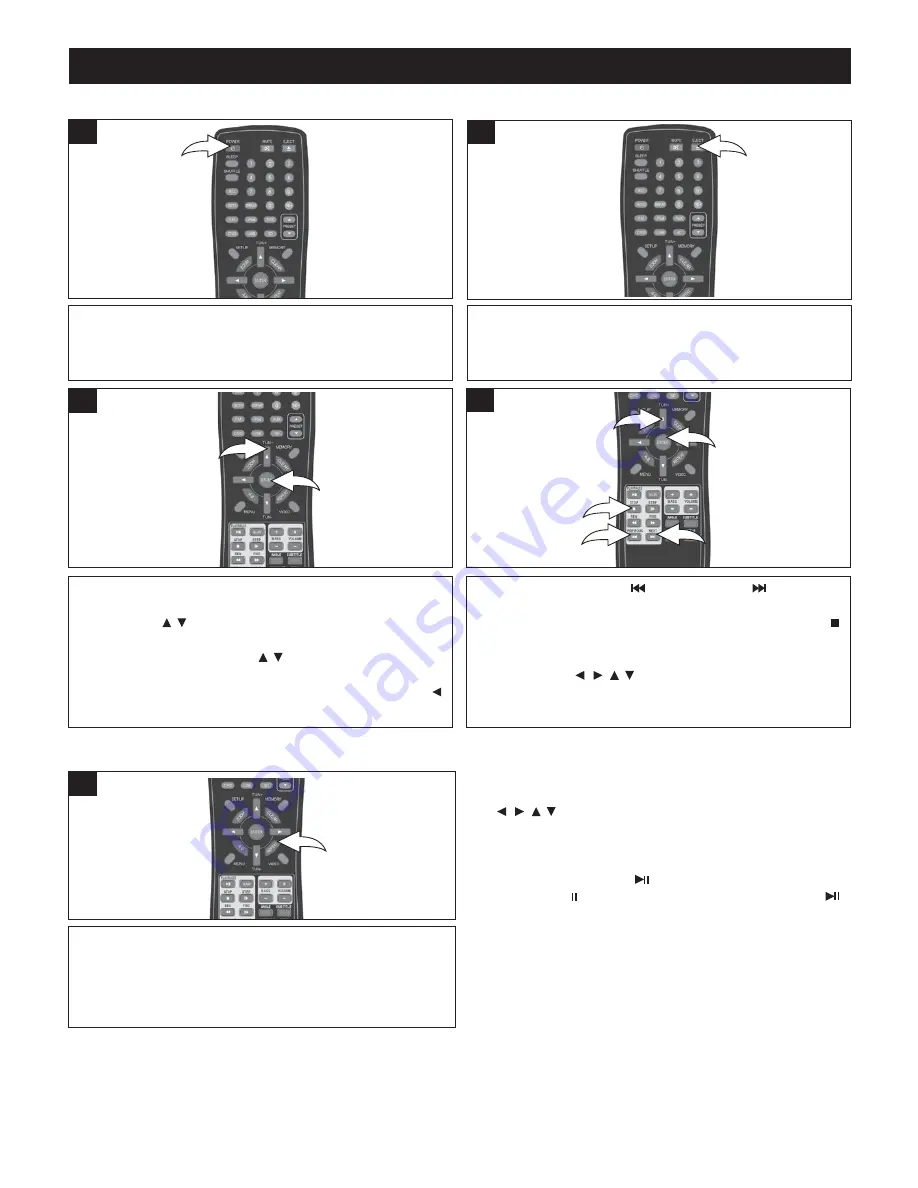
29
PICTURE CD BASIC OPERATION
Press the POWER button to turn on the unit; the Power
indicator will light brighter.
1
After loading, the folders and photo files will appear on the TV.
Select the desired folder (if CD has folders) using the
Navigation (
) buttons
. Then, press the ENTER
button
to show all the photos inside the folder. Select a
photo using the Navigation (
) button
and a preview
of the photo will appear. Then press the ENTER button
to
start the slideshow. You can also press the Navigation
button
to go back folders.
3
NOTE:
• You can rotate the picture on-screen using the Navigation
(
) buttons during slideshow playback.
• Press the ZOOM button to zoom in or out on the photo.
Pan up, down, left or right using the navigation buttons
while zoomed in.
• Press the Play/Pause (
) button to pause the picture on
the screen, “ ” will appear. Press the Play/Pause (
)
button again to resume the slideshow.
• If there is an MP3 file on the disc, you can start playback
for background music and then start the slideshow.
• Press the MENU button to return to the Folder menu.
While in DVD mode, insert a disc with the label side facing
up into the disc slot. “CLOSE” will appear briefly on the
screen and in the display, and the disc will be loaded.
2
Press the Skip Forward
or Backward
button to
select the next or previous picture. After the slideshow is
done, it will go to thumbnail view. You can press the Stop ( )
button
to stop the slideshow before it is finished; then the
thumbnail view will appear. In thumbnail view, you can press
the Navigation (
) buttons
to select the desired
picture or go to the next/previous page. Select the desired
picture and then press the ENTER button to view it.
4
Press the REPEAT button twice; “Repeat Folder” will appear
on the screen for a few seconds and the photos in the
selected folder will repeat over and over.
Press the REPEAT button a third time to cancel the repeat
mode.
1
REPEAT PLAYBACK
PLAYBACK OF A PICTURE CD
,
,
①
①
①
④
⑤
③
①
②
②
②
,
,
,
,
,
,
1
2
1
3
2
4
5













































