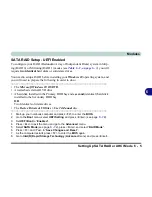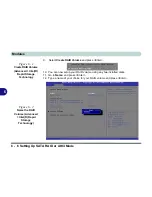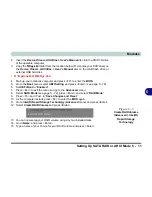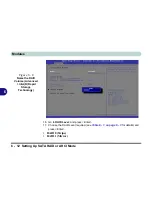Modules
Setting Up SATA RAID or AHCI Mode 6 - 13
6
18. Go to any of the disks listed under
Select Disks:
and select a disk name and
press
<Enter>.
19. Move the cursor down (use the arrow keys) onto to
X
(o select the disk required
and press <Enter>.
20. You should select two identical hard disks/SSDs to form your RAID volume.
21. If you have selected
RAID0
(
Stripe)
then you can adjust the “
Strip Size
”
to your
requirements (
it is recommended that you set the
“
Strip Size
”
to 128KB
).
22. Go to
Create Volume
and press <Enter>.
Figure 6 - 7
Select Disks
(Advanced > Intel(R)
Rapid Storage
Technology)
Summary of Contents for XMG U726
Page 1: ...V15 1 00...
Page 2: ......
Page 20: ...XVIII Preface...
Page 212: ...Modules 6 72 6...