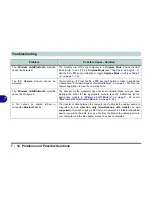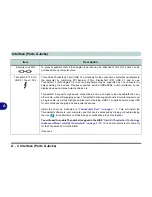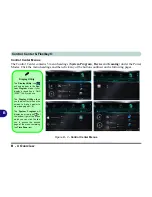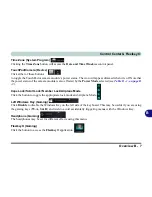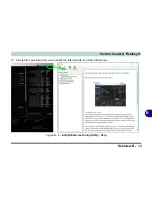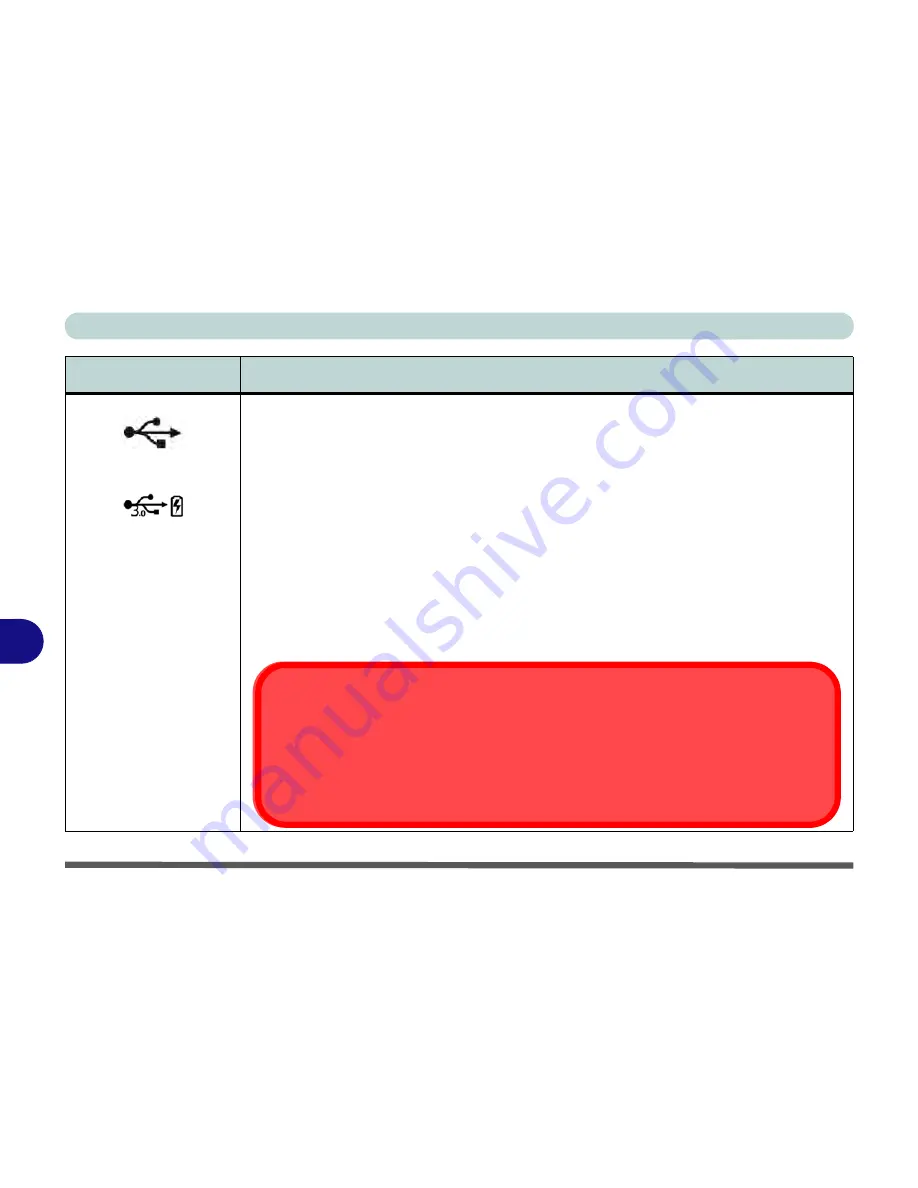
Interface (Ports & Jacks)
A - 6 Interface (Ports & Jacks)
A
USB 3.0 Port
Powered USB 3.0
Combo Port
These USB ports are for low-speed peripherals such as keyboards, mice or scanners, and for
high-speed peripherals such as external HDDs, digital video cameras or high-speed scanners
etc. Devices can be plugged into the computer, and unplugged from the computer, without the
need to turn the system off (if the power rating of your USB device is 500mA or above, make sure
you use the power supply which comes with the device).
The USB 3.0 ports are denoted by their blue color and are backwards-compatible with USB 2.0.
Note:
The
powered USB 3.0 port
(see
Figure 1 - 14 on page 1 - 23
)
may be toggled on /off by
means of the
Fn + Power Button
key combination. When the powered USB port is on it will supply
power (
for charging devices only, not for operating devices
) when the system is off but still
powered by the AC/DC adapter plugged into a working outlet, or powered by the battery with a
capacity level above 20% (this may not work with certain devices - see page
7 - 13
).
Note:
This function is designed to help
charge USB compliant devices
, but is
not designed to
allow their operation
.
Item
Description
3.
0
Ejecting USB Devices
In order to prevent system problems
do not simply directly pull cables out from the USB port
when
removing USB devices. Go to the notification area of the taskbar in the Desktop app, and click on the
Safely Remove Hardware and Eject Media
icon. If you have quickly unplugged a device from the
USB port, and then can’t find the device when re-plugged, you will then need to restart the system in
order to find the device again.
Summary of Contents for XMG U726
Page 1: ...V15 1 00...
Page 2: ......
Page 20: ...XVIII Preface...
Page 212: ...Modules 6 72 6...