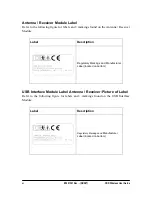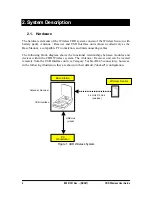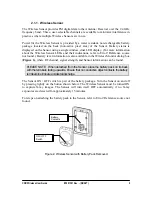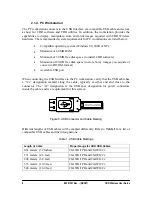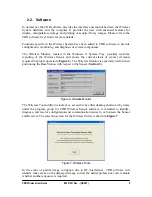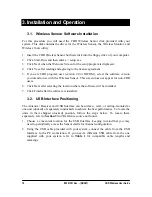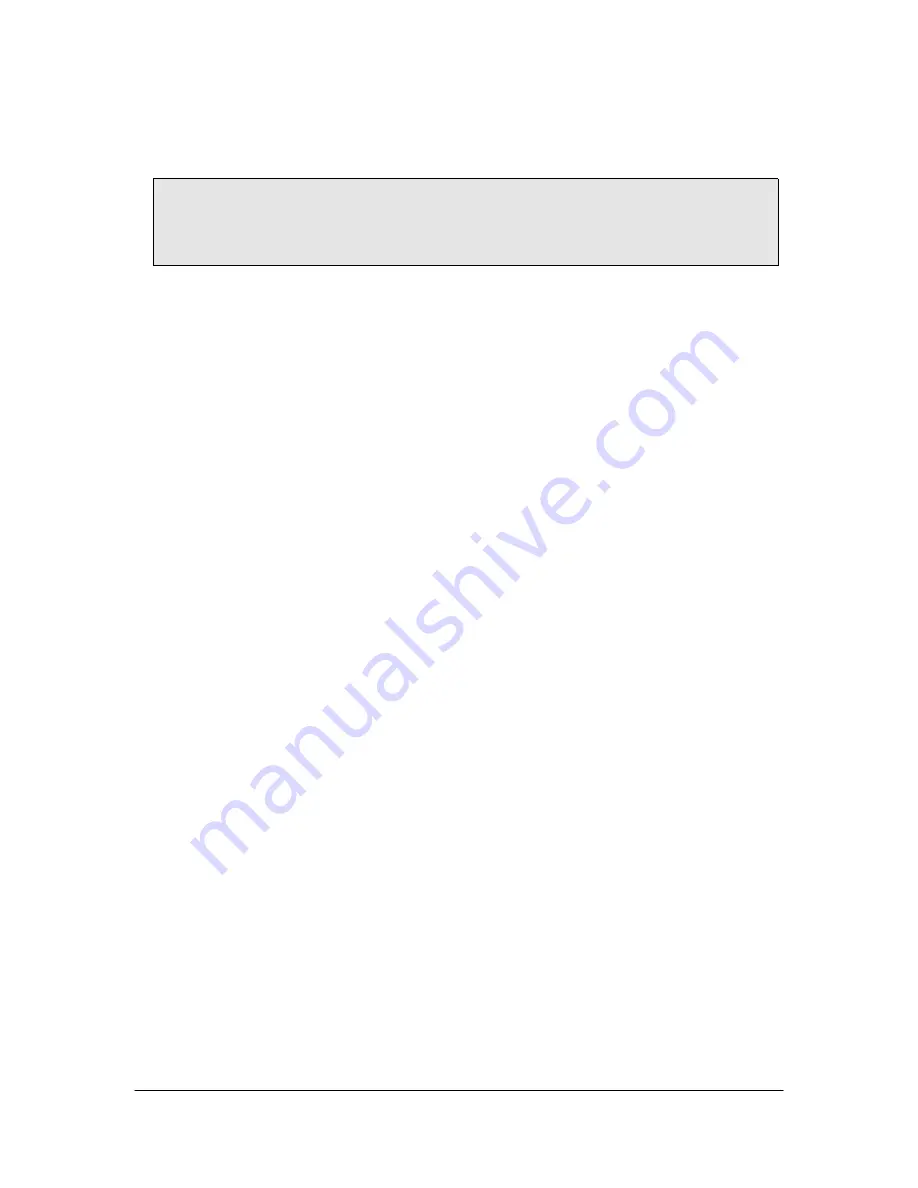
3.3. Antenna / Receiver Positioning
IMPORTANT! Signal strength between the Wireless Sensor and the Antenna / Receiver
is affected by several factors, including the distance between them. Locate the Antenna /
Receiver as close as possible to where the Wireless Sensor will be used (within 6 feet or
1.8 meters), facing the patient.
1. Choose a convenient location for the Antenna / Receiver, selecting an area that will
most likely face the front of the patient and be within 5 (1.52 meters) of the area
where the Wireless Sensor will be used.
2. At your PC workstation, click Start > Programs > CDR > CDR
Diagnostic
Utility.
3. At the Welcome Screen, click the Check Wireless CDR USB System button.
4. Review the information on the Computer Resources screen. If all settings are correct,
(all checkmarks are green), click Next.
5. On the CDR Hardware screen:
•
Click the Test USB Interface button to test the Sensor's ability to send an image
for display. When the gray test pattern appears, review it for clarity and
contrast. A good test pattern will have different shades of gray that are easy to
distinguish.
•
Click the Test RF Environment button to test the amount of RF noise in the area
where the Sensor will be used. Be sure that the Wireless Sensor is turned off
since this will affect test results. Acceptable test results will appear as green
dots under the threshold (marked by a heavy line). Red dots appearing above the
threshold indicate RF noise occurring in the same range as the channel the
Antenna / Receiver is currently set. Relocating the Antenna / Receiver or
changing the Receiver RF channel are recommended in this case.
6. Click Next to advance to the Report screen. Click Finish to close the utility.
CDR Wireless User Guide
B1051301 Rev. - (DRAFT)
11