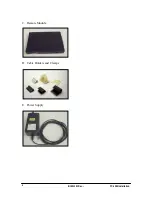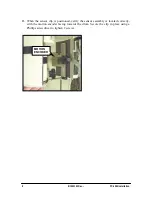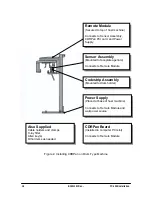PC-1000 Installation
B1051101 Rev. –
13
3.6 Clearance Adjustments
A.
Adjust the encoder section of the sensor assembly to approximately 1 mm from the
codestrip on the drum. Use the Allen key (3/32 in.) to tighten the hinge links on the
encoder.
B.
With X-ray source off, move the rotating arm of the panoramic machine to verify that
the sensor cable does not kink, bind, or pull out of clips when the rotating arm is in
motion.
C.
Proceed to Chapter 4 to continue with CDRPan installation.