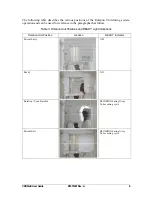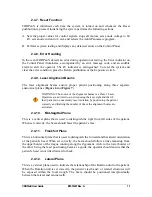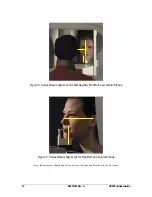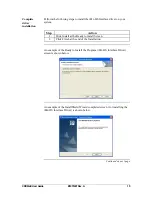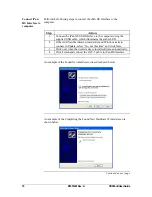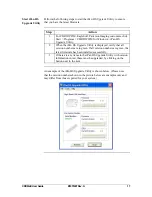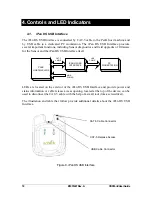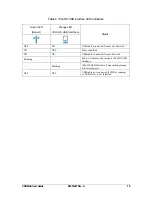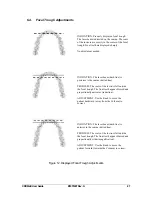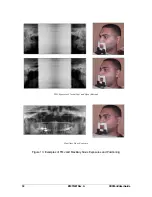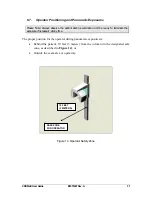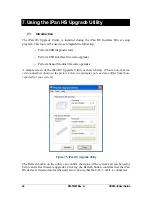CDRPanX User Guide
B1051407 Rev. A
17
Start iPan HS
Upgrade Utility
Perform the following steps to start the iPan HS Upgrade Utility to ensure
that you have the latest firmware.
Step Action
1
For CDR DICOM, EagleSoft, Patterson Imaging customers, click
Start > Programs > CDR DICOM for Windows > iPan HS
Upgrade Utility.
2
When the iPan HS Upgrade Utility is displayed, verify that all
version numbers are in green. If all version numbers are green, the
latest firmware has been installed successfully.
3
If there are any items in the iPan HS Upgrade Utility with version
information in red, these must be upgraded, by clicking on the
button next to the item.
An example of the iPan HS Upgrade Utility is shown below. (Please note
that the version numbers shown in the picture below are examples only and
may differ from those reported for your system.)