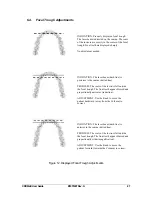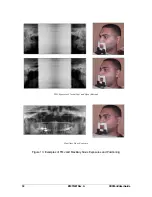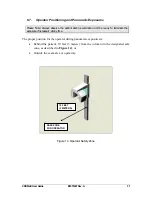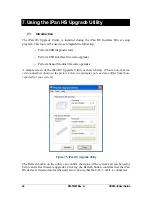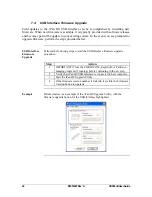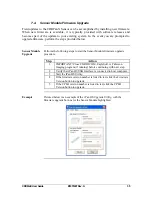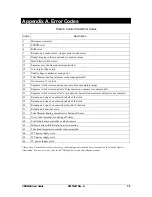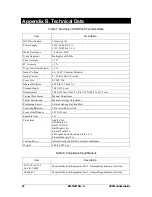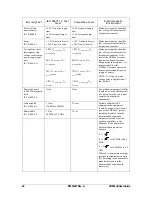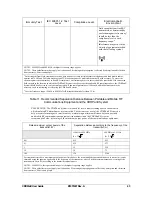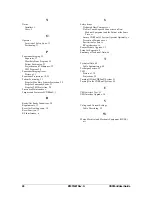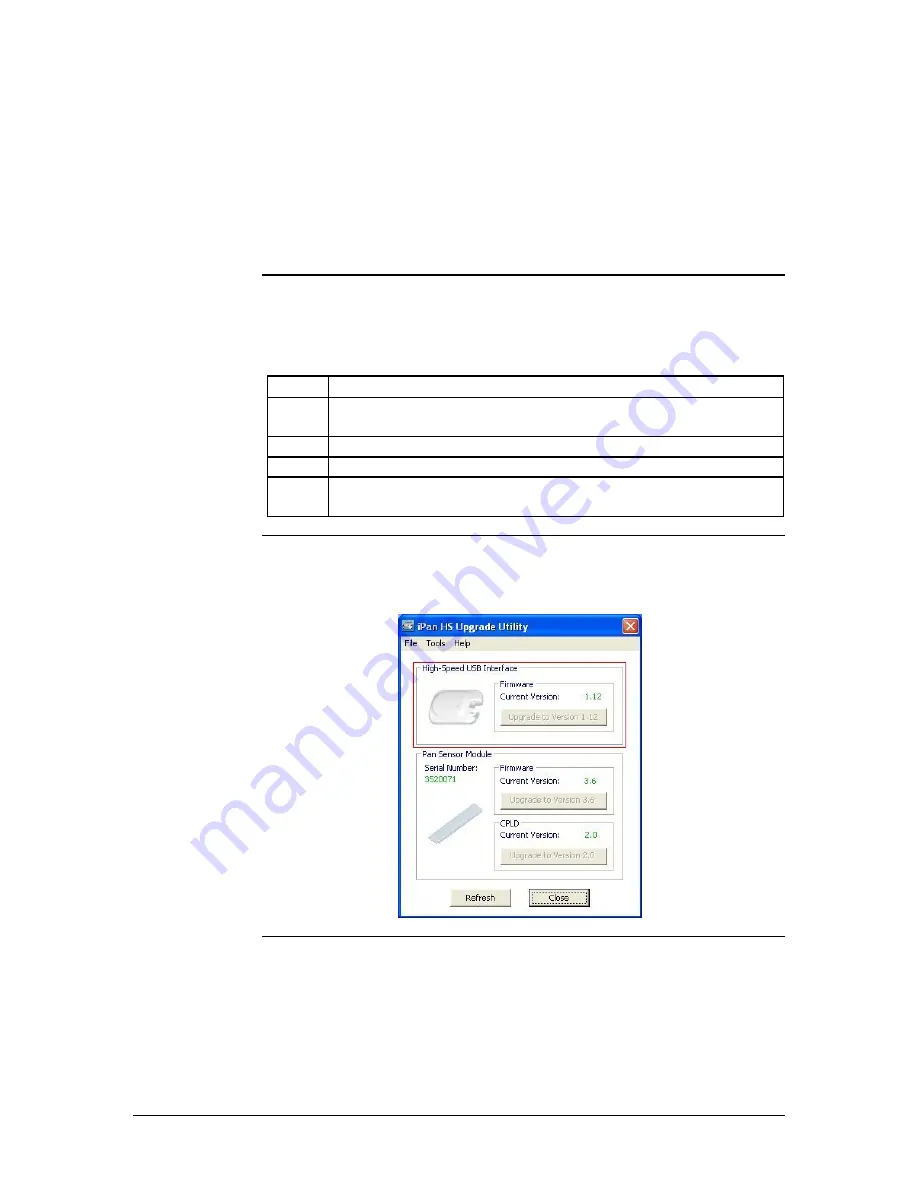
34
B1051407 Rev. A
CDRPanX User Guide
7.3.
USB Interface Firmware Upgrade
Field updates to the iPan HS USB Interface can be accomplished by installing new
firmware. When new firmware is available, it is typically provided with software releases
and becomes part of the update to your existing system. In the event you are prompted to
upgrade firmware, perform the steps provided below.
USB Interface
Firmware
Upgrade
Perform the following steps to start the USB Interface firmware upgrade
procedure.
Step Action
1
IMPORTANT! Close the CDR DICOM, EagleSoft, or Patterson
Imaging program (if running) before continuing with next step.
2
Verify that iPan HS USB Interface is connected to host computer.
3
Start the iPan HS Upgrade Utility.
4
If the firmware version number is listed in red, click the Firmware
Version button to upgrade.
Example
Pictured below is an example of the iPan HS Upgrade Utility, with the
firmware upgrade button for the USB Interface highlighted.