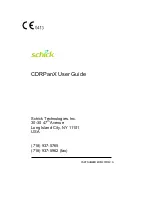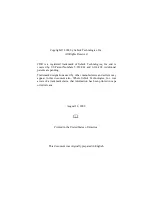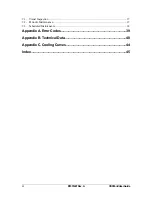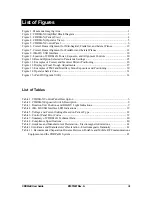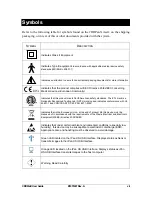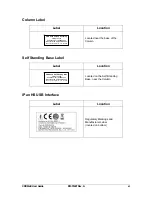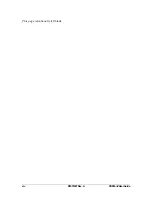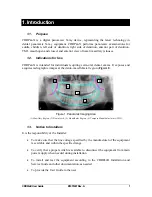vi
B1051407 Rev. A
CDRPanX User Guide
the workstation are virus-free and have been adequately tested so they will not impact
imaging applications after installation.
Please refer to documentation provided by the PC manufacturer for important
information about its safe operation and usage.
Use Only Dedicated Host Computer(s) for Imaging Application(s)
The host computer should be dedicated to imaging and not for general computing use.
Also, prior to installing any software on dedicated workstation(s) and / or server(s),
ensure that such software is virus-free and will not impact the operation and performance
of imaging applications after installation.
Do Not Touch Exposed Connectors on Non-Medical Equipment and the
Patient at the Same Time
When the CDRPanX product is in use, avoid touching exposed connectors on non-
medical electrical equipment and the patient at the same time. The human body is capable
of conducting electrical current and may cause a shock hazard to patients if appropriate
safety practices are not observed.
Only Dentists or Authorized Designees Are Permitted to Operate the
System
To ensure the correct use of CDRPanX in a clinical environment, for purposes that
correspond to its intended design and application, only dentists, or their designees, are
authorized to operate the system.
Use Only Manufacturer-Specified Parts and Accessories for Replacement
Using accessories, transducers, and cables, other than those specified by the Schick
Technologies as appropriate replacement parts for internal components, may result in
increased emissions or decreased immunity of the CDRPanX system.
The following cable configurations have been specified for the CDRPanX system.
S
YSTEM
C
OMPONENT
C
ABLE
D
ESCRIPTION
C
ABLE
R
OUTED TO
CDRPanX USB Sensor
CAT-5
iPan HS USB Interface
iPan HS USB Interface
USB
USB port of compatible laptop or desktop PC