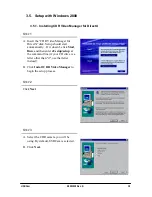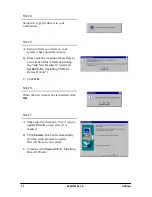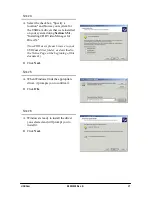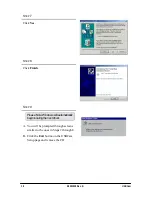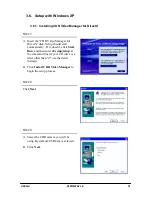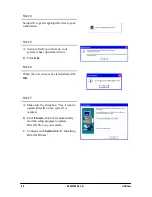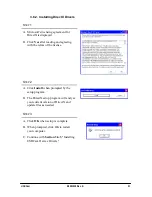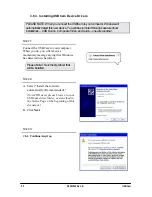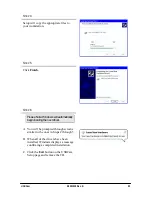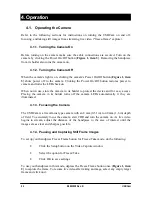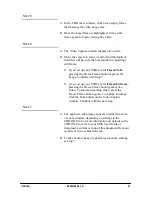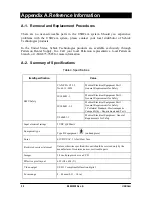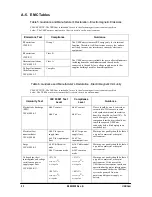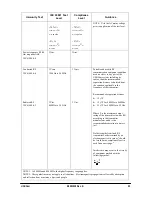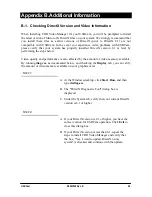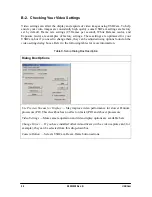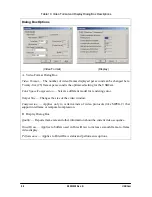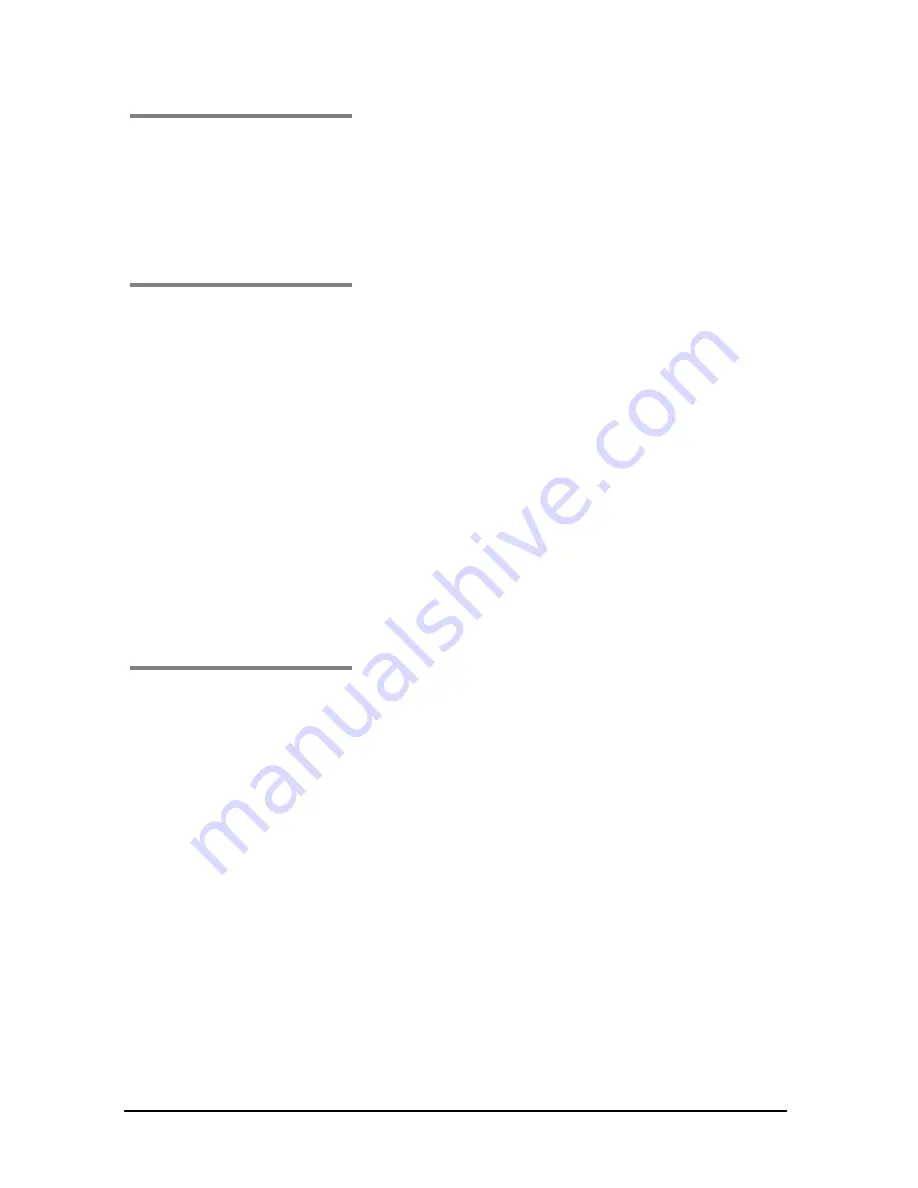
USBCam
B1051039 Rev. B
27
S
TEP
5
A.
In the CDR exam window, click on an empty frame
that matches the video image area.
B.
Once the target frame is highlighted, click on the
frame again to begin viewing live video.
S
TEP
6
A.
The Video Capture window displays live video.
B.
Move the camera to focus it and to find the depth of
field that will provide the best results for capturing a
still frame.
1)
If you set up your USBCam for
Freeze/Take
,
pressing the Freeze Frame button captures the
image. Continue with Step 7.
2)
If you set up your USBCam for
Freeze/Unfreeze
,
pressing the Freeze Frame button pauses live
video. To resume streaming video, press the
Freeze Frame button again. To capture an image,
click the Take button on the Video Capture
window. Continue with the next step.
S
TEP
7
A.
The captured video image appears in either the exam
or zoom window, depending on settings in the
CDR.INI file. For more information on options in the
CDR.INI file, refer to your CDR User Guide or
download a current version of this document from our
website at www.schicktech.com.
B.
To take another image, repeat this procedure, starting
at Step 5.