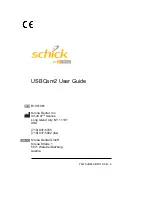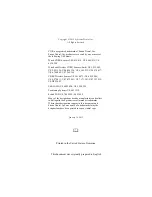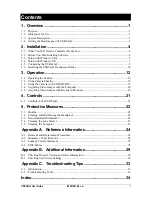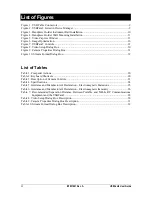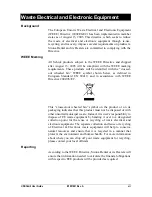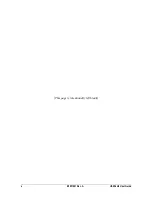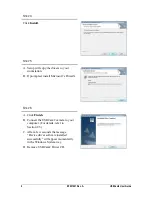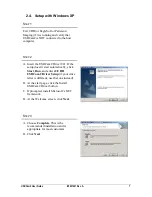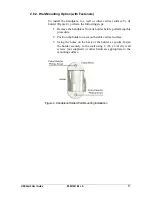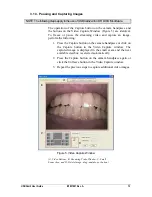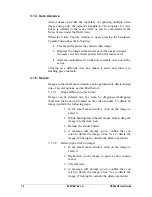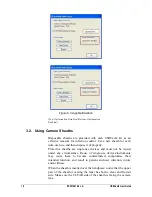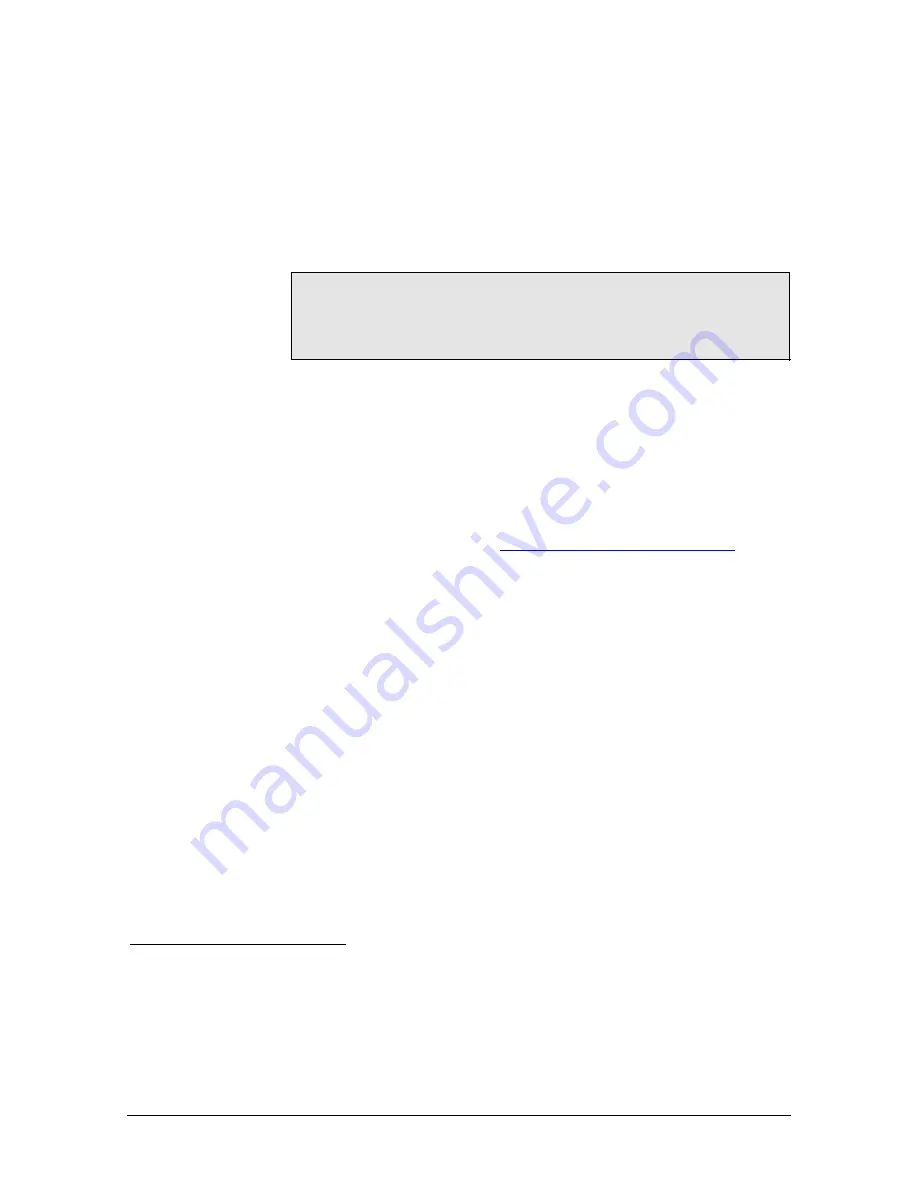
USBCam2 User Guide
B1051061 Rev. A
3
1.4. Getting the Best Images with USBCam2
Getting the best results from your USBCam2 begins with having a
computer system suitable for displaying and capturing video images.
For optimum performance we recommend: (a) PCs equipped with
Pentium IV processors, (b) available USB 2.0 port, (c) minimum
8MB video memory, and (d) display values for your monitor set at
least to 1024 x 768 x 24-bit color. We also recommend using the
factory defaults for the USBCam2.
1
IMPORTANT!
USB bandwidth is shared among all USB devices.
Achieving optimum performance with the USBCam2 (30 frames-per-
second video streams) may not be possible if other USB devices are
in use at the same time.
Image Optimization
2
is a software feature that refers to the
automatic correction of distortion created by the lens barrel of the
camera. Whether image optimization is enabled or not depends on
the capabilities of the video card installed on your system. While
most newer systems have video cards that will support image
optimization, some older systems may not.
In the event image optimization is not enabled for your system,
please check our website (
http://www.schickbysirona.com/
) for a
current listing of video cards that support this feature. More
information about image optimization may be found in
Section 3.1.6.
1
The amount of video memory on your system can be checked by running
dxdiag.exe
and checking the
Display
tab. Color resolution can be checked by clicking Windows
Start >
Settings >
Control Panel
,
double-clicking on
Display
, and then clicking on the
Settings
tab. Factory settings for the USBCam2 are:
30 frames-per-second frame rate, fixed white balance, and auto exposure. More information about video
settings can be found in Sections B-1 and B-2.
2
Image Optimization is reported by pressing the Setup button when the Video capture window is open.