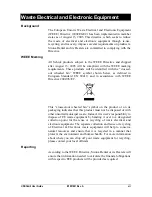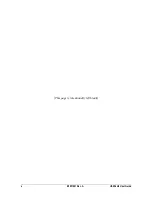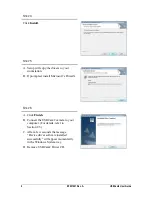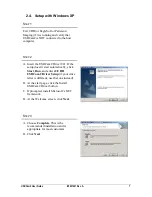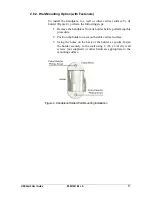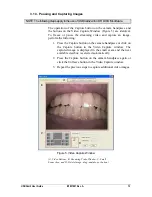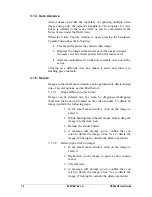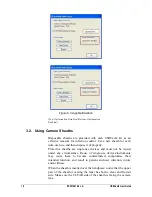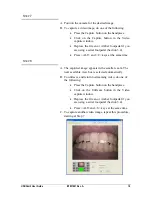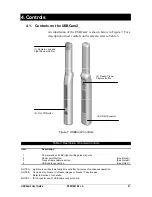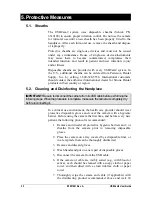B1051061 Rev. A
USBCam2 User Guide
10
2.6. Installing the USBCam2 Handpiece Holder
The USBCam2 Handpiece Holder turns off the camera when the
handpiece is inserted and turns on the camera when the handpiece is
removed. The holder is designed for several mounting options: (1)
Mounted to a standard ½-inch dental instrument bar, or (2) Wall-
mounted with fastening hardware.
PLEASE NOTE: When selecting the mounting option for your USBCam2, choose a
location that offers easy access during patient exams and safe storage afterwards. In most
practices, mounting the USBCam2 to the dental unit will provide the best all-around
solution.
2.6.1. Dental Unit Option
To install the handpiece holder (Figure 3) to a standard ½-inch
instrument bar, perform the following steps:
1. Remove the handpiece from its holder before performing this
procedure.
2. Remove the cutout block from the holder by untightening
and retaining 2 Phillips screws.
3. Attach the holder to the instrument rail mounting block by
tightening 2 Phillips screws removed previously.
4. Position the holder on the instrument bar of your dental unit,
using the cutout space on the back of the mounting block as
a guide.
5. When the holder is in position, use an Allen key to tighten 2
set screws located at the bottom of the mounting block.
Figure 3. Handpiece Holder Instrument Rail Installation