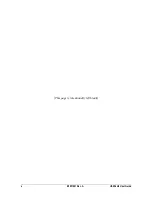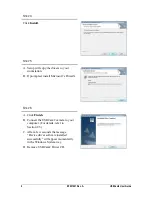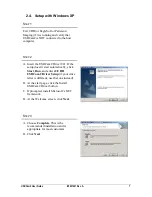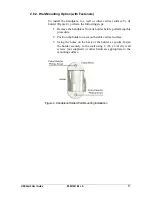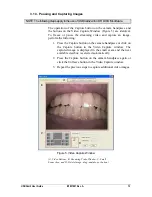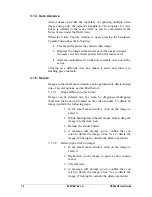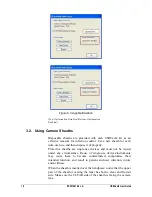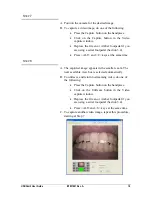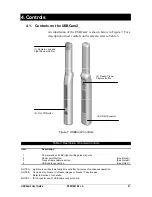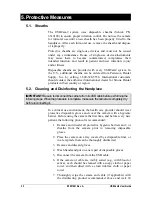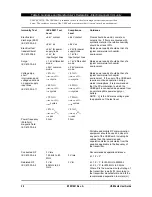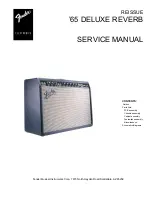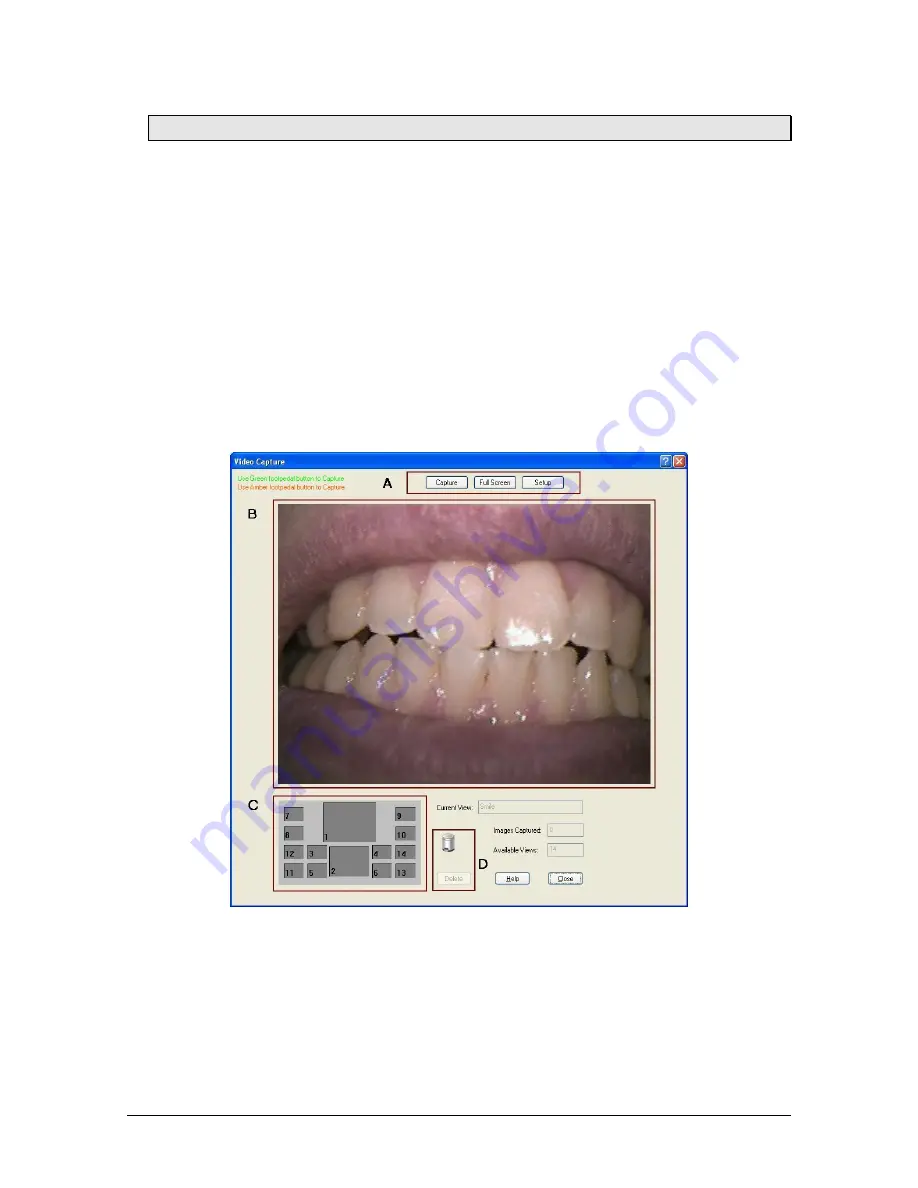
USBCam2 User Guide
B1051061 Rev. A
13
3.1.3. Pausing and Capturing Images
NOTE: The following steps apply to the use of USBCam2 with CDR DICOM software.
The operation of the Capture button on the camera handpiece and
the buttons on the Video Capture Window (Figure 5) are identical.
To freeze or pause the streaming video and capture an image,
perform the following:
1. Press the Capture button on the camera handpiece or click on
the Capture button in the Video Capture window. The
captured image is displayed in the small exam and the next
available viewbox is selected automatically.
2. Press the Capture button on the camera handpiece again or
click the Unfreeze button in the Video Capture window.
3. Repeat the previous steps to capture additional video images.
Figure 5. Video Capture Window
(A: Video Buttons; B: Streaming Video Window; C: Small
Exam Area, and D: Delete Image: drag-and-drop or button)