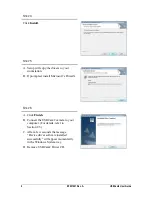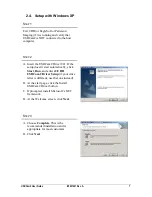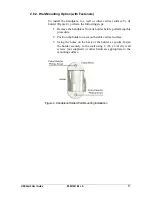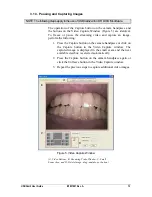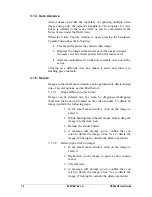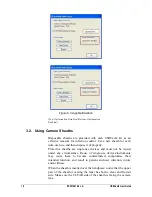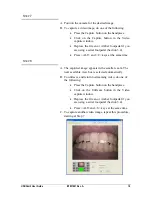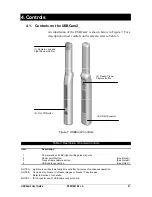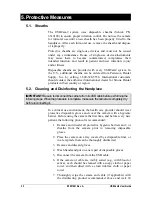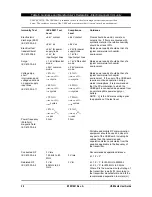USBCam2 User Guide
B1051061 Rev. A
15
3.1.5.3.
Delete button
1. In the small exam window, click on the image to
select it.
2. Click the Delete button.
3. A message will prompt you to confirm that you
wish to delete the image. Click Yes to delete the
image. (Clicking No cancels the delete operation.)
When an image is moved into trash or deleted (using the
Delete button or by right-clicking on the image and
selecting Delete), you cannot restore it using the CDR
Data Administration Utility. You cannot drag-and-drop
images from the trash bin and return them to the small
exam window.
3.1.6. Image Optimization
Image Optimization is reported by pressing the Setup button when
the Video capture window is open (Figure 6). It refers to the
automatic correction of distortion created by the lens barrel of the
camera. This distortion may skew the image slightly around the
borders; there are no other effects on video quality.
Whether image optimization is enabled or not depends on the
capabilities of the video card installed on your system. While most
newer systems have video cards that will support image
optimization, some older systems may not. As image optimization is
specific to hardware installed on your system, there are no controls
or settings to change.
If your current system is not optimized and you need additional
details, customers in the United States may contact the Patterson
Technology Center at 877-498-6505. Outside the United States,
please contact the authorized dealer for Sirona Dental products in
your country or region.