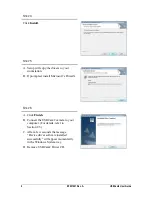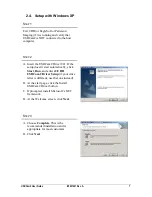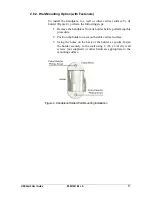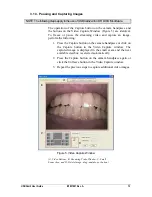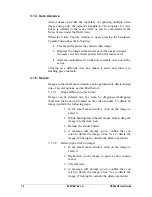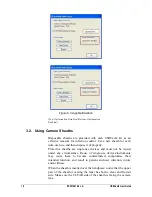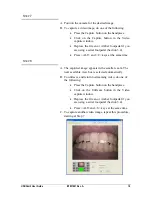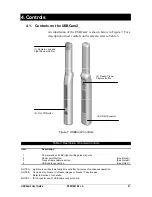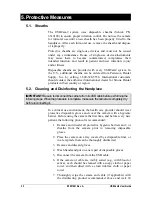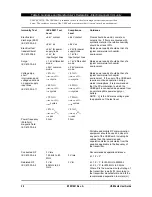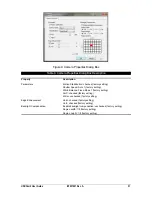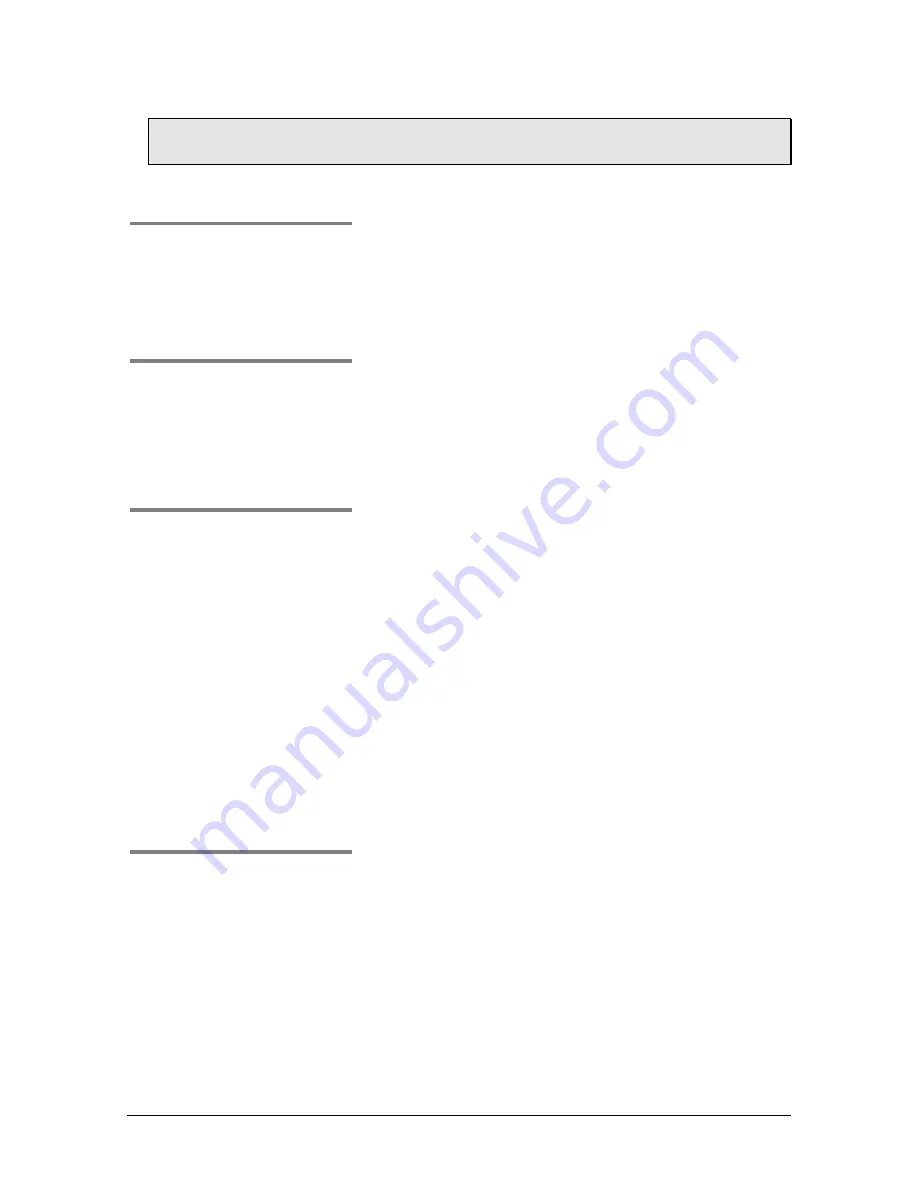
USBCam2 User Guide
B1051061 Rev. A
17
3.3. Using the Camera with CDR DICOM
NOTE: Refer to the CDR DICOM User Guide, Schick P/N 1051047, for detailed
information on the use and operation of CDR DICOM software.
S
TEP
1
Start CDR DICOM from the Windows
Start
button or by
clicking the shortcut to CDR DICOM for Windows on
your desktop.
S
TEP
2
When the CDR exam window appears, click on
New
Exam
under the
File
menu or just click the
New Exam
button on the toolbar.
S
TEP
3
Enter the appropriate patient information and then click
on
Video
Series
. You may use a pre-defined video series
or create a new one.
1)
If you choose to create a new video series, click
Edit Series
, which opens the New Custom Video
Series dialog box. The numbers in the text boxes
correspond to how many view boxes are included
in this series. You can edit the numbers in the text
boxes, creating a series customized with the views
you wish to include.
2)
Enter a name for this video series. Click
OK
to
finish.
S
TEP
4
A.
Place a new sheath over the camera.
B.
Click the Power button on the handpiece to turn the
camera LEDs on if they are not on already.