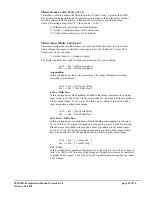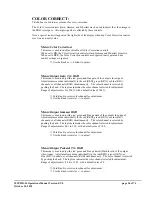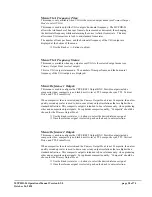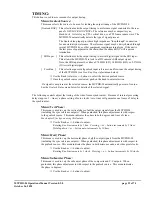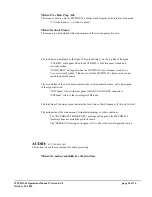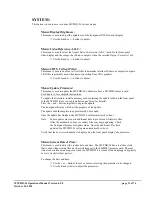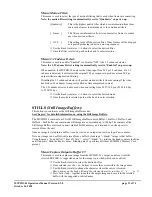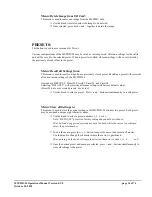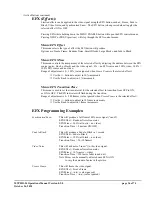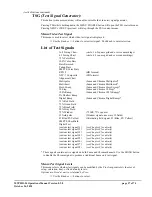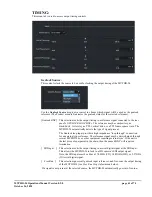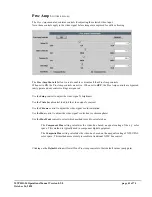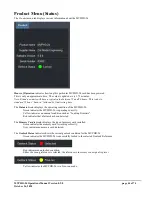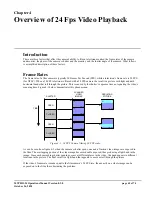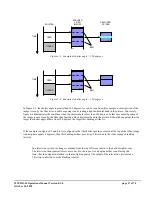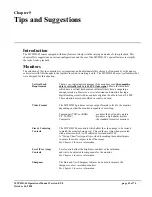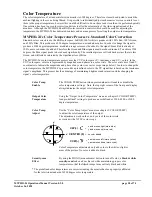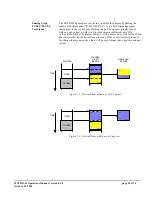MVPHD-24 Operations Manual Version 0.9.0 page 38 of 74
October 26, 2020
(Active Buttons continued)
COLOR TEMP
(Color Temperature)
:
This button (when pressed alone) will enable or disable color temperature settings.
When enabled, the status line of the display will indicate the color temp (if preset used) or USER.
When disabled, the status line of the display will indicate 6500
o
, which is the default color
temperature for a video monitor.
*See section 5.3 for more information.
Pressing COLOR TEMP while holding down the MENU ENABLE button will open the COLOR
TEMP control menus. Pressing NEXT or PREV (previous) will step through the COLOR TEMP
control menus.
Menu:
Load Temperature Presets
This menu is used to load presets for predefined color temperatures. Loading a preset will overwrite
all color temperature adjustments. COLOR CORRECT must be enabled for these settings to take
effect.
Options are: 3200
o
, 4800
o
, 5600
o
, 6500
o
, PST1
o
, PST2
o
, PST3
o
, and PST4
o
.
(PST1-4 are user created presets.
See below
)
Use the Knob or +/- buttons to select a preset value. Push knob to load preset.
Menu:
Color Temperature Adjust
This menu is used to adjust the color temperature settings in the X and Y axis of the color circle.
COLOR CORRECT must be enabled for these settings to take effect.
*See section 5.3 for more
information.
Push Knob to toggle between X and Y adjustments.
Rotate the Knob or use +/- buttons to adjust value.
Menu:
Store Temperature Settings
This menu is used to store the current
Color Temp Adjust
settings to a color temperature preset.
Each preset may be assigned a unique five character name.
Use the Knob to select a preset number ( 1, 2, 3 or 4).
Note: Presets 3200K, 4800K, 5600K, and 6500K are factory settings and cannot be
written to.
Hint: To load the default name, push the knob while the cursor is positioned below the
preset number.
To edit the name, press the + or – button to move the cursor and select a character.
Use the Knob to change the character where the cursor is positioned.
Hint: pushing on the knob will jump the selected character to either ‘A’, ‘a’, ’_’, or ‘0’.
Once the desired preset and name are selected, press + and – buttons simultaneously to
store the settings to the preset.