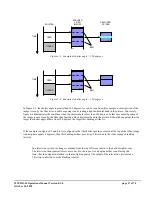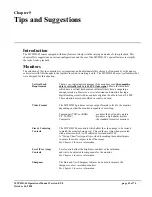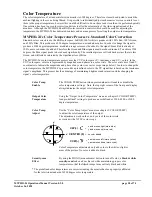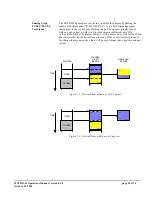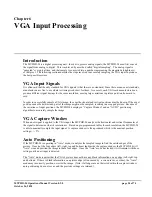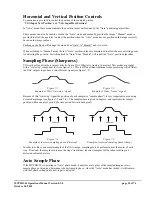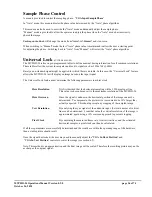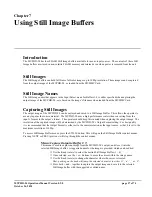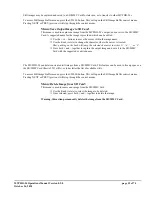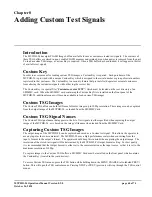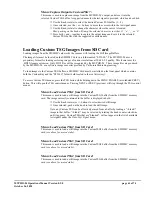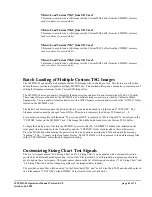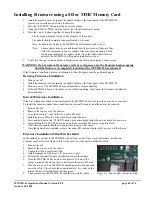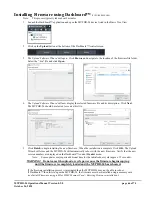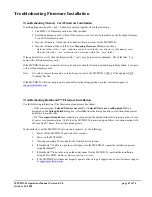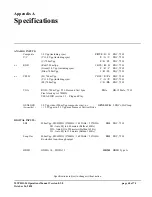MVPHD-24 Operations Manual Version 0.9.0 page 61 of 74
October 26, 2020
Menu:
Capture Output to CustomTSG ?:
This menu is used to capture an image from the MVPHD-24’s output, and store it into the
selected Custom TSG buffer. A suggested name for the test signal is provided, which can be edited.
Use the Knob (rotate) to select the desired Custom TSG buffer (1 – 8).
Once selected, use the + or – buttons to move the cursor within the test signal name.
Use the Knob (rotate) to change the character where the cursor is located.
Hint: pushing on the knob will jump the selected character to either ‘A’, ‘a’, ’_’, or ‘0’.
Press both + and – together to capture the output image and save it to the selected
Custom TSG buffer with the suggested or edited name.
Loading Custom TSG Images from SD Card
Loading images from the SD/MMC card works the same as with loading the Still Image Buffers.
The image files must be located on the SD/MMC Card in a folder named “STILLS”. The MVPHD-24 uses a
proprietary format for loading or storing images of various resolutions at 20bit 4:2:2 quality. This format uses the
.HD2 filename extension. Only .HD2 files will be recognized by the MVPHD-24. These image files are produced
by the MVPHD-24, or a software image converter provided by California Media Engineering.
To load images to the Custom TSG buffers, a SD/MMC Card must be installed on the front panel which contains
both the Custom Key and the “STILLS” folder (both located in the root directory).
To access Custom TSG menus, press the TSG button while holding down the MENU ENABLE (also labeled PREV)
button. This will open the TSG control menus. Pressing NEXT or PREV (previous) will step through the TSG control
menus.
Menu:
Load CustomTSG1 from SD Card:
This menu is used to load a still image into the CustomTSG1 buffer from the SD/MMC memory
card. The image currently contained in the buffer is displayed in bold.
Use the Knob (rotate) or +/- buttons to select desired still image.
Once selected, push on the knob to load the still image.
Note: any Custom TSG can be effectively erased from a buffer by loading a “<blank>”
image to that buffer. “<blank>” may be selected by rotating the knob counter-clockwise
until it appears. Custom TSGs that are “blanked”, will not appear in the list of available
test signals under the
Video Test Signal
menu.
Menu:
Load CustomTSG2 from SD Card:
This menu is used to load a still image into the CustomTSG2 buffer from the SD/MMC memory
card (
see above for more details
).
Menu:
Load CustomTSG3 from SD Card:
This menu is used to load a still image into the CustomTSG3 buffer from the SD/MMC memory
card (
see above for more details
).
Menu:
Load CustomTSG4 from SD Card:
This menu is used to load a still image into the CustomTSG4 buffer from the SD/MMC memory
card (
see above for more details
).