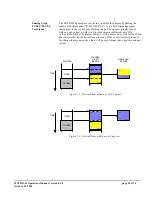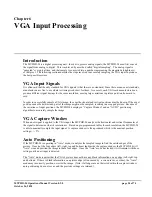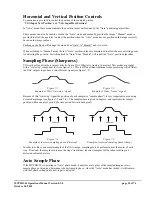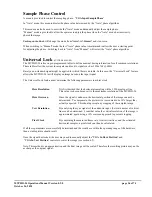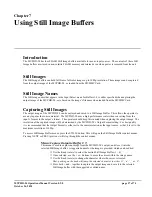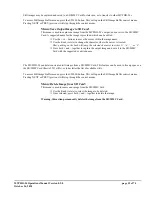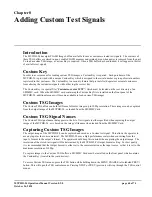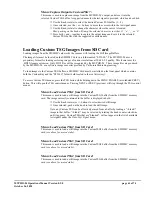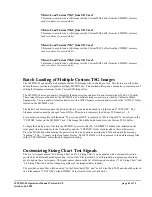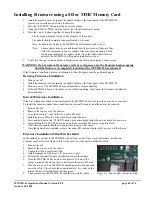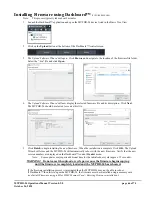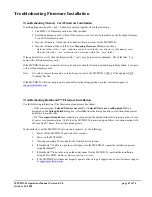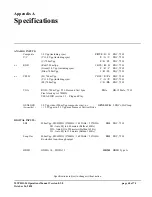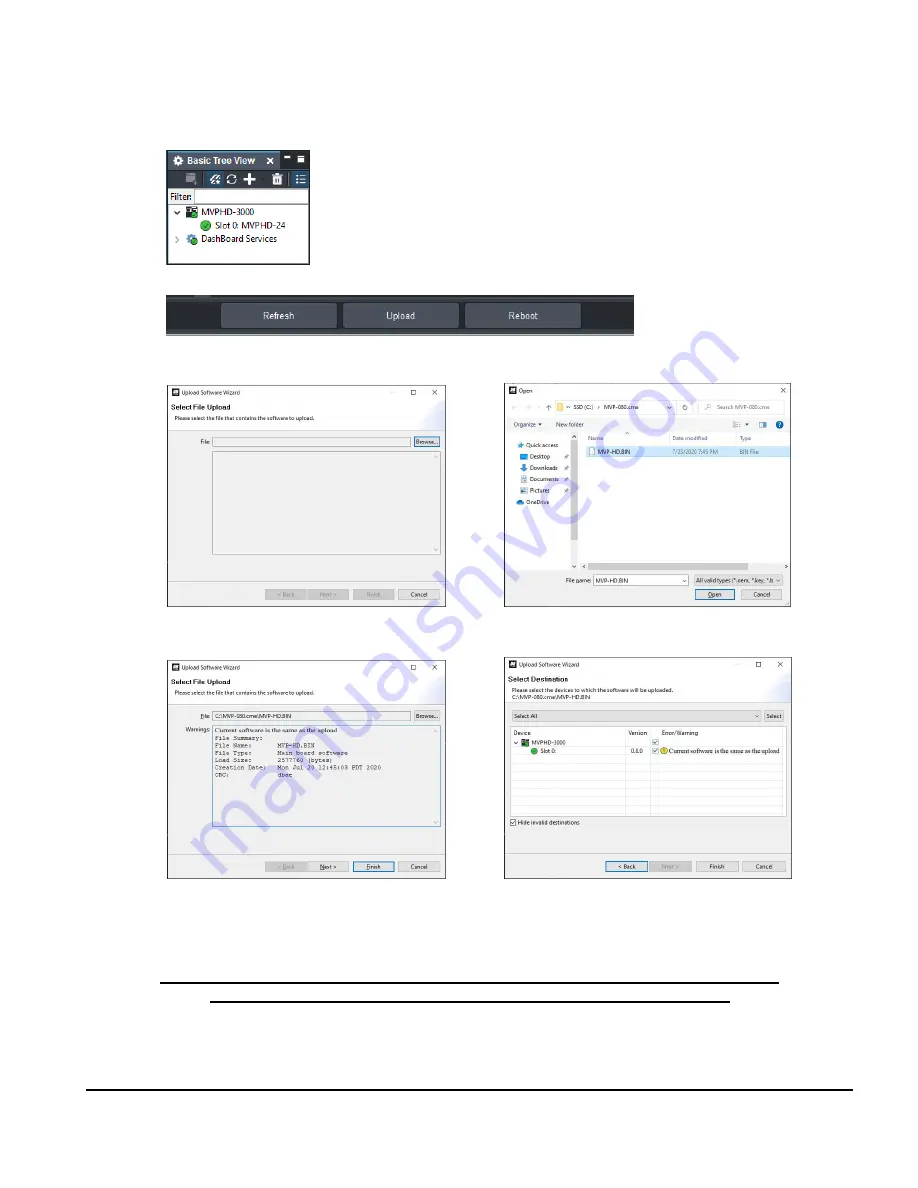
MVPHD-24 Operations Manual Version 0.9.0 page 66 of 74
October 26, 2020
Installing Firmware using Dashboard™
(FUTURE RELEASE)
Note:
This process typically takes about 2 minutes.
1.
Launch the Dashboard™ application and open the MVPHD-24 device listed in the Basic Tree View.
2.
Click on the
Upload
button at the bottom of the Dashboard™ control screen.
3.
The
Upload Software Wizard
will open. Click
Browse
and navigate to the location of the firmware file folder.
Select the “.bin” file and click
Open
.
4.
The
Upload Software Wizard
will now display the selected firmware file and its description. Click
Next
.
The MVPHD-24 should be selected to receive this file.
5.
Click
Finish
to begin installing the new firmware. When the installation is complete Click
OK.
The Upload
Wizard will close and the MVPHD-24 will automatically reboot with the new firmware. Verify that the new
version numbers are displayed on the Dashboard™ control
Product
menu.
Note: Some updates may require additional time for the initial reboot cycle (approx. 15 seconds).
WARNING!
Do not cancel the upload or cycle power once the firmware begins copying
until the firmware is completely loaded and the MVPHD-24 has rebooted.
If the firmware installation process is interrupted then the MVPHD-24 may not be able to reboot.
If Dashboard™ then fails to open the MVPHD-24, the firmware must be reinstalled using a memory card
(
see Install Firmware using a SD or MMC Memory Card - Retrying Firmware installation
).