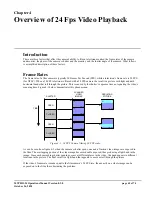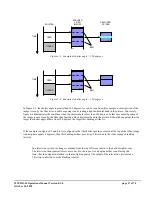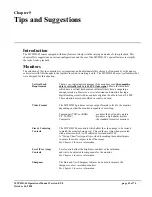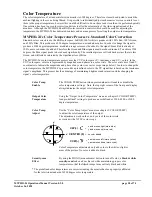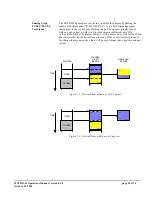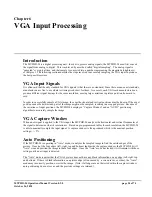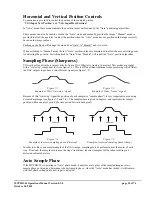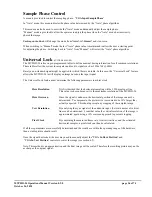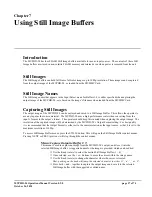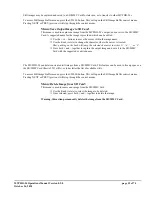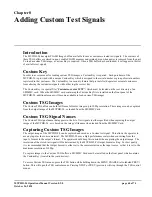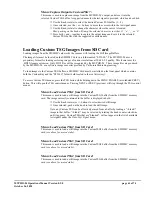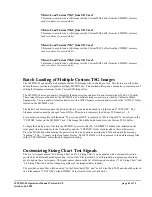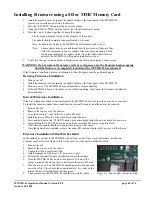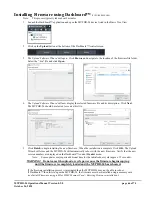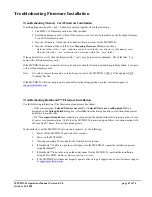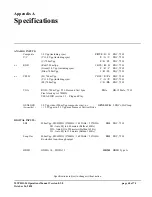MVPHD-24 Operations Manual Version 0.9.0 page 59 of 74
October 26, 2020
Still images may be captured and saved to a SD/MMC Card for later use, or to transfer to other MVPHD-24s.
To access Still Image Buffer menus, press the STILLS button. This will open the Still Image Buffer control menus.
Pressing NEXT or PREV (previous) will step through the control menus.
Menu:
Save Output Image to SD Card:
This menu is used to capture an image from the MVPHD-24’s output, and save it to the SD/MMC
Card. A suggested name for the image is provided, which can be edited.
Use the + or – buttons to move the cursor within the image name.
Use the Knob (rotate) to change the character where the cursor is located.
Hint: pushing on the knob will jump the selected character to either ‘A’, ‘a’, ’_’, or ‘0’.
Press both + and – together to capture the output image and save it to the SD/MMC
Card with the suggested or edited name.
The MVPHD-24 can delete unwanted still images from a SD/MMC Card. This feature can be used to free up space on
the SD/MMC Card (limit of 253 stills), or to declutter the list of available stills.
To access Still Image Buffer menus, press the STILLS button. This will open the Still Image Buffer control menus.
Pressing NEXT or PREV (previous) will step through the control menus.
Menu:
Delete Image from SD Card:
This menu is used to remove an image from the SD/MMC Card.
Use the Knob (rotate) to select the image to be deleted.
Once selected, press both + and – together to delete the image.
Warning, this action permanently deletes the image from the SD/MMC Card.