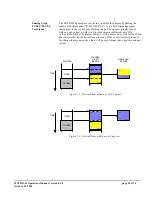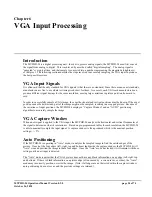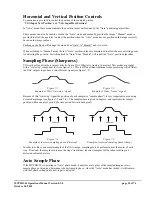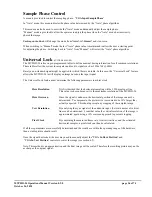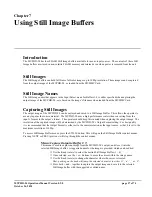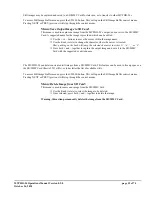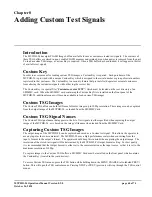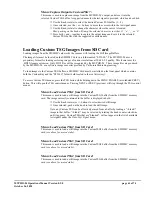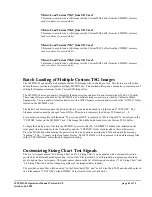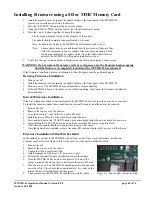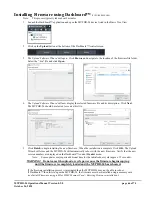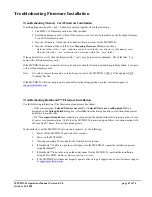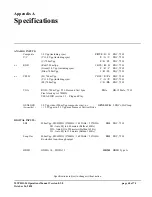MVPHD-24 Operations Manual Version 0.9.0 page 65 of 74
October 26, 2020
Installing Firmware using a SD or MMC Memory Card
1.
Install the memory card containing the update folder on the front panel of the MVPHD-24
(see section
Installation and Setup
for details).
2.
Press the "SYSTEM" button to bring up system menus.
3.
Using the NEXT or PREV buttons, locate the "Update Firmware" menu.
4.
Press the + and – buttons together to begin the update.
The front panel display will show the progress of the update.
The update should complete in approximately 60 seconds.
Once the update has finished, the MVPHD-24 will automatically re-boot.
Note: Some updates may require additional time to process new firmware files.
After the automatic re-boot, secondary files may begin updating. Check
the front panel display for update status. Once the Additional files have
updated, the MVPHD-24 will again automatically re-boot.
5.
Verify that the new version number is displayed on the front panel display’s home screen.
WARNING!
Do not remove the memory card or cycle power once the firmware begins copying
until the firmware is completely loaded and the MVPHD-24 has rebooted.
If the firmware installation process is interrupted, then the update must be performed again.
Retrying Firmware Installation
1.
Turn power off.
2.
Install the memory card containing the update folder on the front panel of the MVPHD-24.
3.
Turn on power. The MVPHD-24 may automatically resume updating.
4.
If the MVPHD-24 boots to the home screen without updating, then repeat the firmware installation
described above.
Internal Firmware Installation
If the first attempt has failed or was interrupted, the MVPHD-24 may not function correctly or even boot.
To install the firmware under these conditions, an internal firmware installation may be required.
1.
Turn power off.
2.
Remove the top cover of the chassis.
3.
Copy the firmware “.cme” folder to a micro SD card.
4.
Install the micro SD card on the main board inside the unit.
5.
Press and hold down the “FLASH” button on the main board inside the unit, and turn the power on.
6.
Keep holding the “FLASH” button down until the internal LED begins to rapidly flash.
(The firmware update should now begin from the micro SD card).
7.
Once the update has completed, remove the micro SD card, and replace the top cover of the chassis.
Firmware Installation if Boot File has failed
In the unlikely event that the MVPHD-24 will not boot, and will not accept a firmware installation,
a jumper may be installed which will force the card to use the factory default boot file.
1.
Turn power off.
2.
Remove the top cover of the chassis.
3.
Unplug the ribbon cable from J100.
4.
Install a jumper on J100 (pins 1-2) as shown
(right)
.
5.
Perform the internal firmware installation as described above
.
6.
Once the MVPHD-24 has booted, turn power off, remove the
jumper, reinstall the ribbon cable, and remove the micro SD card.
7.
Turn the power on. The MVPHD-24 should automatically generate
a new boot file. This should take approximately 15 seconds as the
internal LED will rapidly flash red, then green.
8.
Upon completion, the MVPHD-24 should successfully reboot.
Figure 4-2 Boot-Loader jumper location