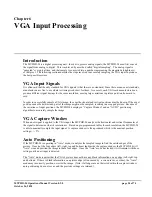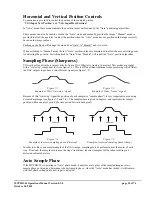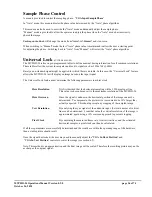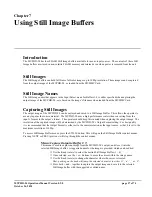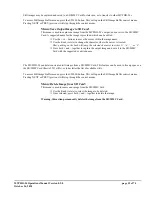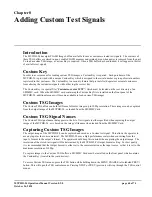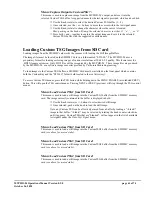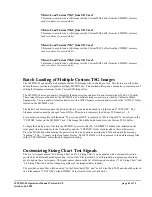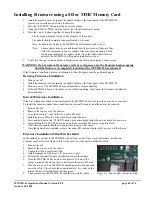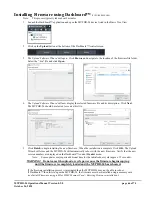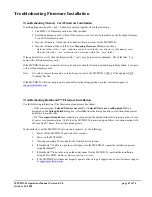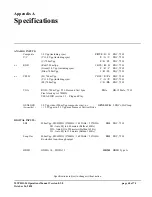MVPHD-24 Operations Manual Version 0.9.0 page 67 of 74
October 26, 2020
Troubleshooting Firmware Installation
Troubleshooting Memory Card Firmware Installation
If nothing happens when the + and – buttons are pressed together, check the following:
1. The MMC or SD memory card is not fully installed.
2. Possible bad memory card. Check if the memory card is correctly identified on the front panel display.
Try a different memory card.
3. Incorrect Firmware. Check that the Firmware files are meant for the MVPHD-24.
4. Incorrect Firmware files or folder. See
Preparing Firmware Files
section above.
Only one folder with a “.cme” extension can be located in the root directory of the memory card.
Only one file with a “.osx” extension can be located within the “.cme” folder.
If the update fails to verify, then the firmware file (“.osx”) may be incorrect or damaged. Check the files. Try
again with a different memory card.
If the MVPHD-24 has not re-booted after several minutes, then the firmware update has probably failed. Try again
with a different memory card.
Note:
It is safe to remove the memory card and/or power cycle the MVPHD-24 ONLY if the update is NOT
“Loading” the file.
If the MVPHD-24 still does not properly operate after trying all suggestions, contact customer support at
Troubleshooting Dashboard™ Firmware Installation
Use the following information if the firmware upload process has failed:
• If the error message “
Selected file does not exist
” or “
Selected file is not a valid upload file
” are
displayed in the
Upload Failed
dialog box, select
OK
from the dialog box and re-start the upload process
and select the correct file.
• If a “
No response from device
” condition is encountered, the upload failed while in progress due to loss
of power or communications. Verify that the MVPHD-24 is powered up and there is communication with
the openGear™ frame. Restart the upload process.
In the unlikely event the MVPHD-24 becomes unresponsive, try the following:
1.
Power off the MVPHD-24 and wait a few seconds.
2.
Power on the MVPHD-24.
3.
Wait approximately 90 seconds for the Network driver to load.
4.
If Dashboard™ is able to open the control panel for the MVPHD-24, repeat the installation process
using Dashboard™.
5.
If Dashboard™ is not able to open the control panel for the MVPHD-24, perform the installation
using a SD or MMC memory card
(see previous section)
.
6.
If the MVPHD-24 still does not properly operate after trying all suggestions, contact customer support
at