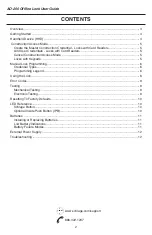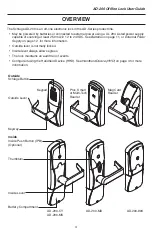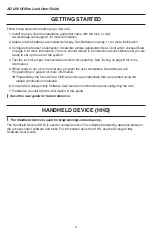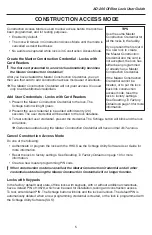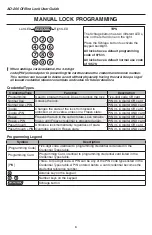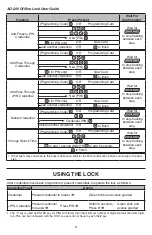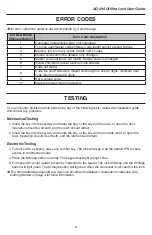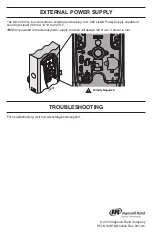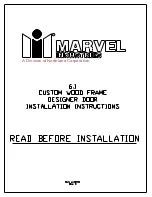4
AD-200 Offline Lock User Guide
GETTING STARTED
Follow these steps when setting up a new lock.
1. Install the lock. See the installation guide that came with the lock, or visit
www.schlage.com/support, for more information.
2. Make sure the batteries are installed properly. See Batteries on page 11 for more information.
3. Configure the Master Construction Credential (where applicable). See Construction Access Mode
on page 5 for more information. The lock should remain in Construction Access Mode until you are
ready to set up the rest of the system.
4. Test the lock for proper mechanical and electronic operation. See Testing on page 9 for more
5. When ready to set up for normal use, program the user credentials. See Manual Lock
Programming on page 6 for more information.
Î
Programming the lock with the HHD will remove all credentials that were added using the
master construction credential.
6. Consult the Schlage Utility Software User Guide for information about configuring the lock.
7. Familiarize yourself with the information in this guide.
!
Save this user guide for future reference.
HANDHELD DEVICE (HHD)
!
The Handheld Device is used for programming and setup only.
The Handheld Device (HHD) is used to configure locks. This includes transferring data files between
the access control software and locks. For information about the HHD, see the Schlage Utility
Software User Guide.