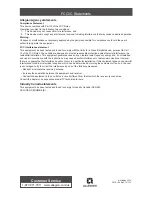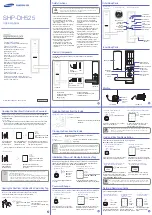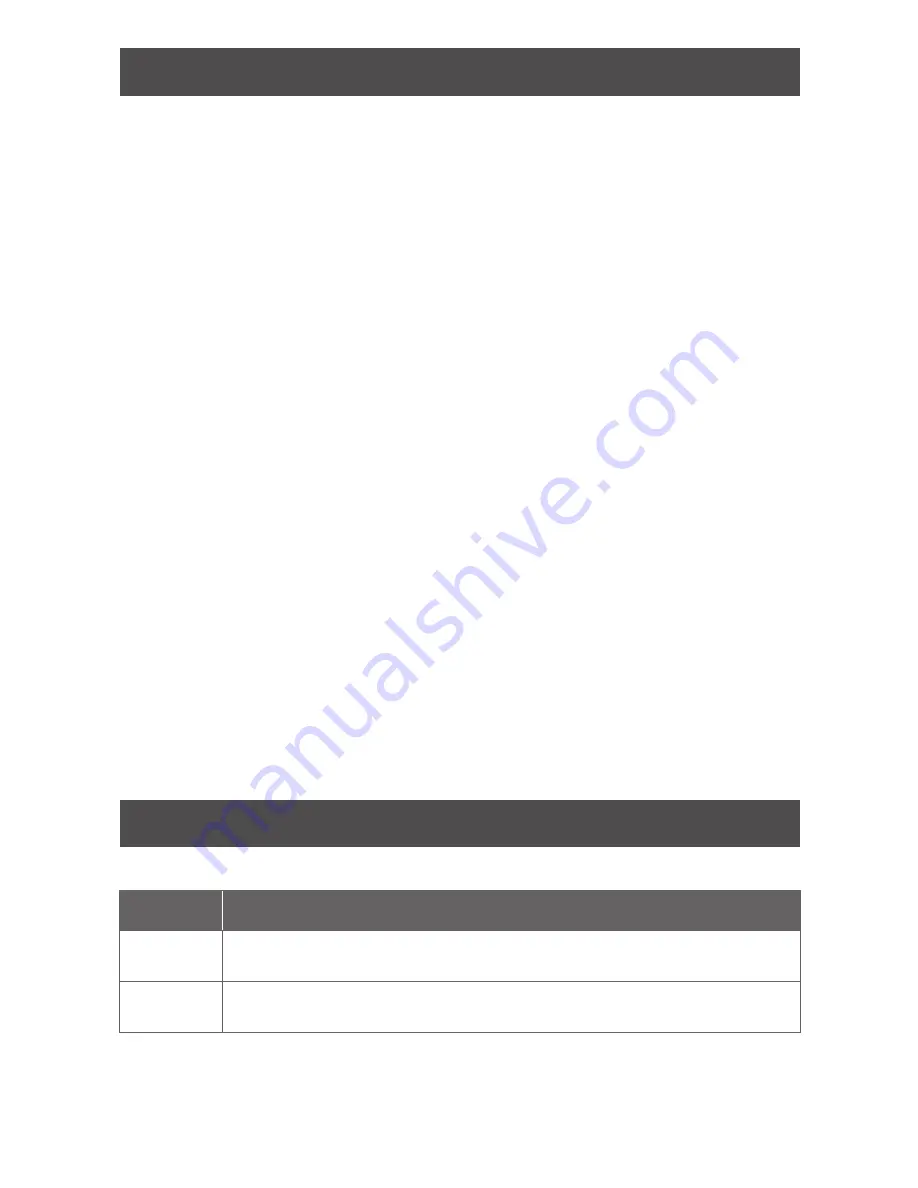
13 • Schlage • AD-200 user guide
Test lock operation
If you encounter problems while performing any of the following tests, review the installation
guide and correct any problems.
Mechanical test
1. Rotate the inside lever. Operation should be smooth, and the latch should retract.
2. Insert the key into the keyway and rotate the key or the key and lever to open the door.
Operation should be smooth, and the latch should retract.
Electronic test
Test the AD-200/AD-201 in factory default mode
1. For locks with a keypad, press any number key. The lock will beep.
2. Press the Schlage button. The keypad should light blue for a few seconds.
3. For locks with a card reader, present a credential to the reader. The lock will beep and
the left side of the Schlage button will blink red one time. When the lock is in factory
default mode, no credentials are accepted.
4. In the factory default state, locks with keypads, with or without additional credentials,
have a default PIN of
13579
and “
#
”. To test, enter the default PIN. The Schlage button
will blink and the lock will unlock.
Test the AD-200/AD-201 in construction access mode
1. When the master construction credential is presented, the lock will beep and the
Schlage button will light green for 20 seconds awaiting the presentation of another
credential to be granted Construction User Access.
2. When a valid construction access user credential is presented, the lock will unlock for
the re-latch delay period (default three seconds), and the left side of the Schlage button
will blink green. When the lock relocks after the relock delay period, the left side of the
Schlage button will blink red.
3. If an invalid construction access user credential is presented, the lock will beep and
the left side of the Schlage button will blink red one time. For more information, see
Construction access mode
on page 5.
L
NOTE: Construction access mode is cancelled when the lock is reset to factory
defaults. When construction access mode is cancelled, the master construction
credential and all other credentials added using the master construction
credential will no longer function.
Normal lock operation
After credentials have been programmed, present credentials to operate the lock as follows:
Credential
type
Action
PIN or Card Present or enter credential
to reader
Green blink
Access granted
Card+Card
ID Number
Present credential
to reader
Press Card
ID Number
1
Green blink
Access granted
1 The default PIN/Card ID length is six digits. The “#” key must be used as an ENTER key for PINs/Card IDs with
fewer than six digits. PIN/Card ID length can be manually configured (refer to
Change PIN or Card ID Number
length
on page 12).