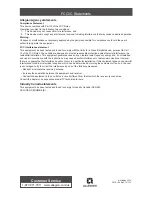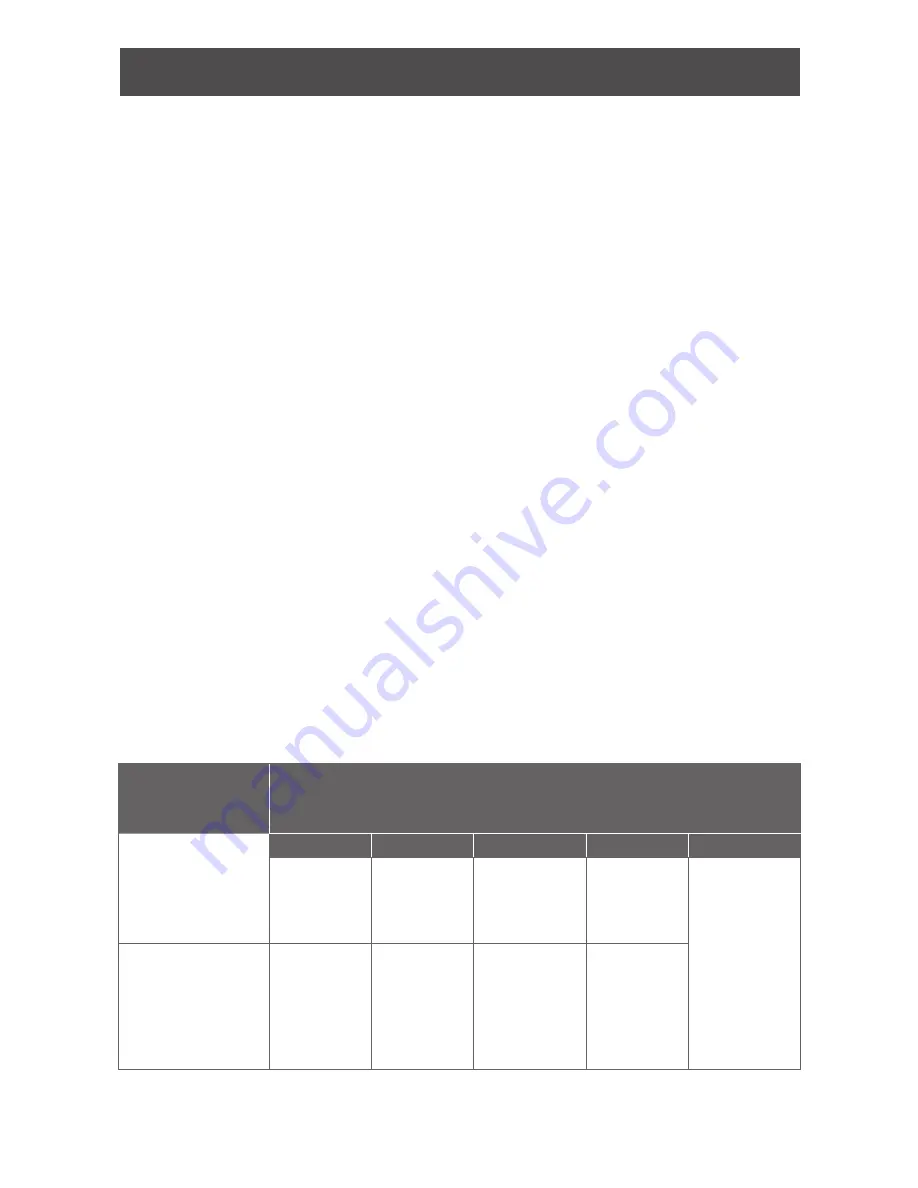
5 • Schlage • AD-200 user guide
Construction access mode
Construction access mode is used to allow access before the lock has been programmed,
and for testing purposes.
• Enabled by default.
• The lock will remain in construction access mode until the mode is cancelled as
described below.
• No audits are captured while lock is in construction access mode.
• Use the same master construction credential for all the locks in the facility.
• If you present the first card to a new lock to create the master construction credential
and the card is not accepted, the lock has either been programmed or already has a
master construction credential.
• If the master construction credential cannot be located, or to put the lock back into
construction access mode, reset the lock to factory settings (see page 15 for details).
Locks with keypads – Construction access mode
In the factory default state, locks with keypads have a default PIN of 13579 and “#”, which can
be used for installation, testing and construction access. To test, enter default PIN. The Schlage
button will blink and the lock will unlock.
The default PIN, 13579 and “#” is automatically deleted when a construction access user
credential is added to the lock, or a new programming credential is created, or the lock is
programmed with the SUS.
Locks with card readers – Create a master construction credential
The master construction credential is used to program construction access mode credentials.
To create a master construction credential:
1. Press and hold the Schlage button while presenting a credential.
2. The Schlage button will blink green on the left and right as confirmation.
3. Use this card to add construction access mode user credentials.
L
The master construction credential will not grant access. It is used only to add
additional credentials.
Locks with card readers – Add construction access mode user credentials
Construction
access mode
credential type
Steps to add construction access mode user credentials
Normal use
construction
credential
Unlocks the lock for
relock delay period
1
2
3
4
5
Present
master
construction
credential to
reader
Green LEDs
blink
Present user
credential
within 20
seconds
Green LEDs
blink and
credential is
added
Repeat steps
3 and 4 for
additional
credentials.
Credentials
added with
the master
construction
credential will
have 24/7
access.
Toggle
construction
credential
Changes the state
of lock from locked
to unlocked or vice
versa
Present
master
construction
credential to
reader
Green LEDs
blink
Press and
hold Schlage
button while
presenting
user credential
within 20
seconds
Green LEDs
blink, 2
beeps will
sound and
credential is
added