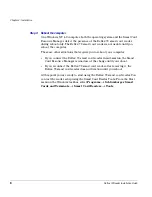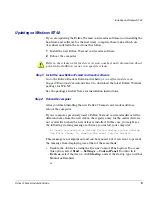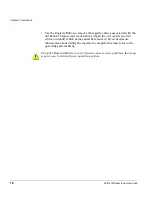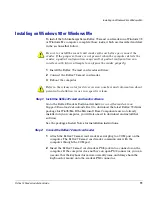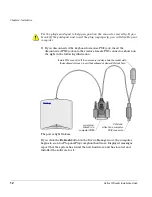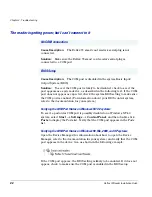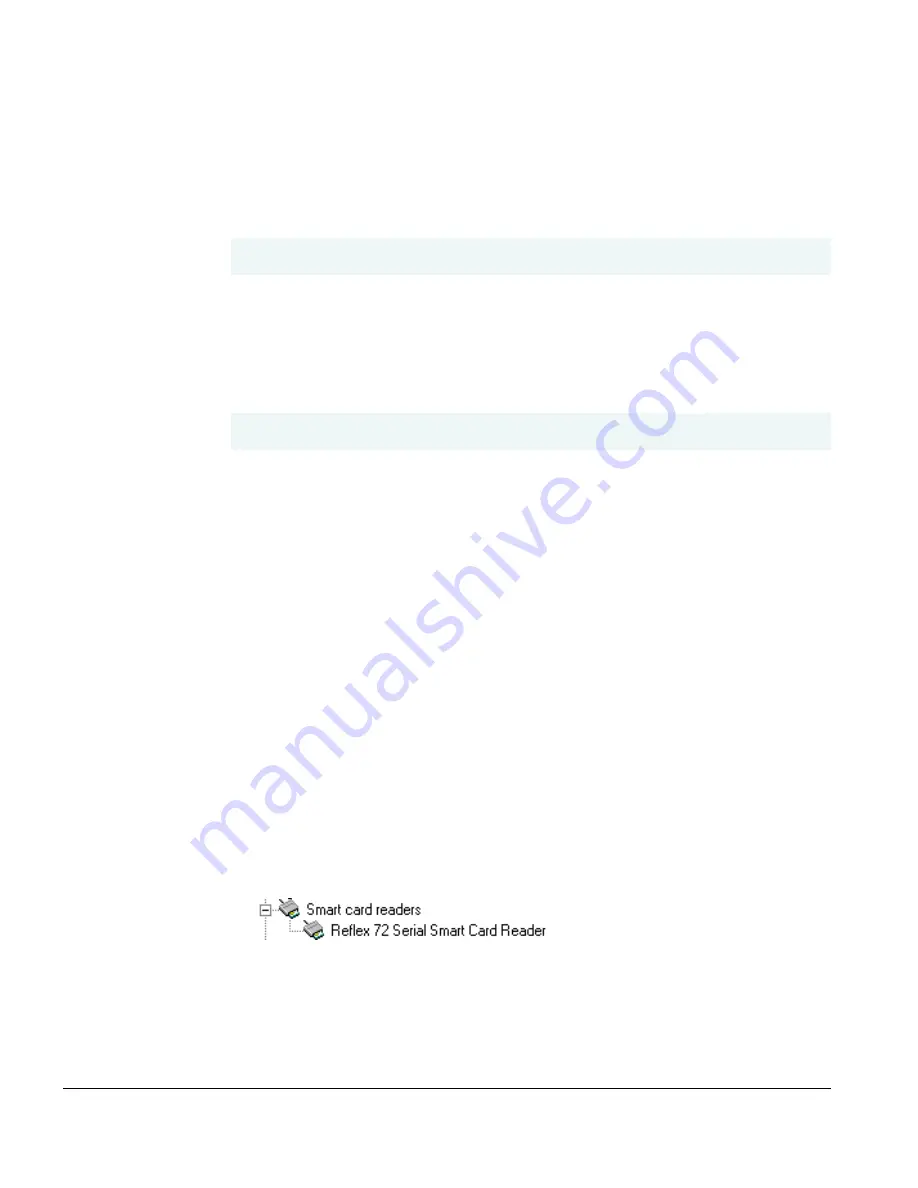
Chapter 3 - Troubleshooting
22
Reflex 72 Reader Installation Guide
The reader is getting power, but I can’t connect to it
Cause Description:
The Reflex 72 smart card reader’s serial plug is not
connected.
Solution:
Make sure the Reflex 72 smart card reader’s serial plug is
connected to a COM port.
Cause Description:
The COM port is disabled in the system Basic Input/
Output System (BIOS).
Solution:
To see if the COM port is likely to be disabled, check to see if the
port appears as a system device, as described in the following text. If the COM
port does not appear as expected, check the system BIOS setting to make sure
the COM port is enabled. (For information about your BIOS control system,
refer to the documentation for your system.)
Verifying the COM Port Status on Windows NT 4.0 systems
To see if a particular COM port is possibly disabled on a Windows NT 4.0
system, select
Start
→
Settings
→
Control Panel
, and then double-click
Ports
to display the Ports list. Verify that the COM port appears in the Ports
list.
Verifying the COM Port Status on Windows 98, Me, 2000, and XP systems
Open the Device Manager (for information about how to open the Device
Manager, refer to the documentation for your system) and verify that the COM
port appears in the device tree, as shown in the following example:
If the COM port appears, the BIOS setting is likely to be enabled. If it does not
appear, check to make sure the COM port is enabled in the BIOS setup.
No COM connection
BIOS Setup
Summary of Contents for Reflex 72
Page 1: ...1 2 Reflex 72 Reader Installation Guide Title Page ...
Page 4: ......
Page 22: ......
Page 34: ......