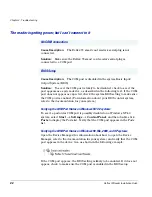Troubleshooting
Reflex 72 Reader Installation Guide
27
The Reflex 72 is not using the driver I installed
Cause Description:
On Windows 2000 and Windows XP systems, the operating
system sometimes automatically configures the smart card reader to use a
different driver from the one that you installed. A detailed discussion follows.
Solution:
Reconfigure the smart card reader to use the correct driver. Detailed
instructions follow.
When the operating system detects that a smart card reader has been added
(during installation) or changed (during update), the operating system tries to
find the best driver for the device.
On
Windows 2000
systems, depending on characteristics of both the new
driver and drivers already installed on a system, the operating system
sometimes automatically configures the smart card reader to use a driver that
is not the one that you installed.
On
Windows XP
systems, at the time of release, if the smart card reader is
plugged in before the driver software is installed, the correct driver is
automatically selected by the operating system. If the reader is not plugged in
before the driver software is installed, the operating system sometimes
automatically configures the smart card reader to use a driver that is not the
one that you installed.
You can confirm whether your smart card reader is using the correct driver by
checking the driver version number, as outlined in “Checking a Driver Version”
in this section.
If you discover that your smart card reader is configured to use an older driver
and you want to use the driver that you installed, you can manually update the
driver using the instructions outlined in “Manually Updating a Driver” in this
section.
Checking a Driver Version
To confirm whether your smart card reader is configured to use the driver that
you installed, you can check the version number using the Device Manager.
The operating system chose the wrong reader driver
Summary of Contents for Reflex 72
Page 1: ...1 2 Reflex 72 Reader Installation Guide Title Page ...
Page 4: ......
Page 22: ......
Page 34: ......