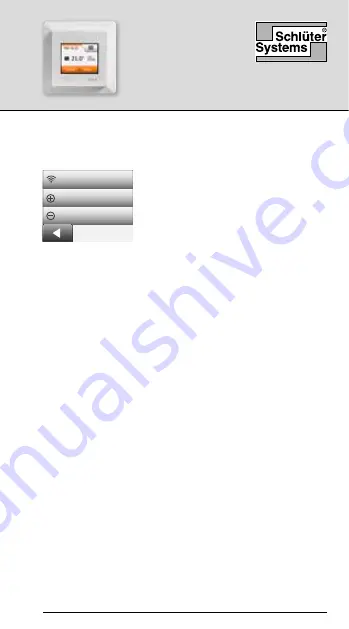
DH E RT6 / BW
(MWD5-1999-SLC3)
© 2022. All rights reserved. Used under license by Schlüter-Systems KG
3
WiFi Connection
You can set up a WiFi connection in the following way:
Instruction
English
WiFi Connection
Connect to app
Remove from app
1. Tap the
“Menu”
button on the
home screen.
2. Tap the
“App Control”
button
to access the app setup
options.
3. Tap the
“WiFi Connection”
button to set up the
WiFi connection.
Note that if a WiFi configuration is already made, the
“Status”
screen will be displayed showing the cur-
rent status of the WiFi connection. In this case, tap the
“Right Arrow”
button to proceed, or the “Left Arrow”
button to return to the main menu.
4. Choose the desired connection type on the
“Connection type” screen:
• Tap
“WPS”
for automatic setup. Proceed to steps
5 and 6.
• Tap
“Manual”
for manual setup. Proceed to
steps 7 to 9.
Automatic setup requires that you can activate WPS on
the router. For details about the location of the WPS
button on your router, please check your router manual.
5. Go to your WiFi router and activate WPS.
6. On your thermostat, tap the
“Right Arrow”
button
to start connecting the thermostat.




































