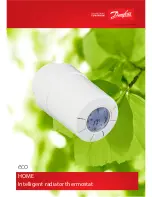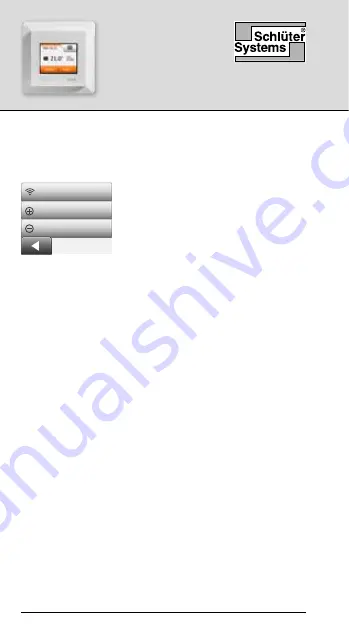
DH E RT6 / BW
(MWD5-1999-SLC3)
© 2022. All rights reserved. Used under license by Schlüter-Systems KG
70
Uygulamaya Bağlan
Akıllı cihazınıza Schlüter-HEAT-CONTROL uygulamasını
yükleyin.
WiFi Connection
Connect to app
Remove from app
1. Termostatınızda başarılı
şekilde bir WiFi bağlantısı
kurduğunuzda, onu Schlüter-
HEAT-CONTROL uygulamasına
aşağıda belirtildiği şekilde
bağlayabilirsiniz:
2. Ana ekran üzerideki
“Menü”
tuşuna basın.
3. Ardından, uygulama kurulum seçeneklerine
ulaşmak için
“Uygulama Kontrolü”
tuşuna basın.
4. Uygulamanıza bağlanmak için
“Uygulamaya
Bağlan”
tuşuna tıklayın.
5. Uygulamanıza nasıl bağlanacağınızı seçin:
• Cep telefonunuz ile tarayabileceğiniz bir QR kodu
görüntülemek için
“QR Kodu”
na tıklayın.
• Uygulamanızda girebileceğiniz bir termostat ID’si
görüntülemek için
“Termostat ID”
sine tıklayın.
6. “√” ile onaylayın.
Başarılı bir Wi-Fi bağlantısı kurduğunuzda ve termosta-
tınızı Uygulamaya bağladığınızda, termostatınızı Amazon
Alexa veya bir Google Home sistemine bağlayabilirsiniz.
Bu, termostatlarınızı birlikte veya ayrı ayrı seslerle kontrol
etmenizi sağlar.