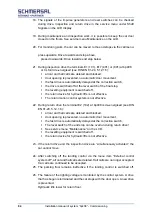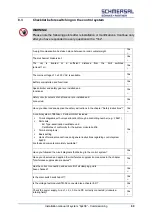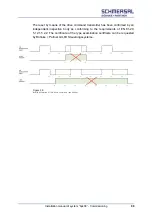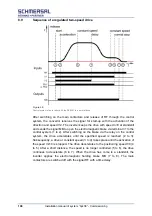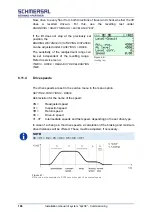Installation manual of system “bp408” - Commissioning
93
8.5.3
Checking the CAN parameters
To check the CAN parameters in the control system, go to the setup info or the
setup menu of the control system. Under
PARAMETERS → TERMINALS → TERMINAL CAN1 / 2
, you will find a list of all connected CAN devices.
Check if the devices used in your system
are activated. Since the CAN devices are
preconfigured when you receive the control
system from us, no further parameterisation
is necessary at this point.
If you are assembling a control system
made up of OEM components, you can
optionally receive a USB-CAN adapter for
the PC and the »CANwizard®« software for
the parameterisation of the CAN devices.
However, configuration of the input/output
terminals is also possible via the control
display. Information about the CANwizard®
and the configuration of the devices can be
found in the CANwizard
®
manual or on the
website
www.CANwizard.de
. If all devices
are correctly reported, you can carry out the
first drive using the return control.
8.5.4
Checking the DCPconnection
If the inverter is activated via a DCP connection, the following points must be
checked.
If the wiring is carried out according to the circuit diagram,
if the correct drive/converter type is set in the bp408,
if the DCP connection is activated in the bp408 and in the inverter,
if the same protocol (DCP3 / DCP4+) is selected in both devices (control
system and drive)
there is no current fault.
Figure 54:
An example of a CLK that has been registered
correctly.
Figure 55:
Example of a USB-to-CAN adapter from Ixxat
for
configuring
the
CAN
components
.
Summary of Contents for bp408
Page 2: ......
Page 24: ...24 Installation manual of system bp408 Safety instructions...
Page 52: ...52 Installation manual of system bp408 The control system bp408...
Page 58: ...58 Installation manual of system bp408 Installation and assembly...
Page 80: ...80 Installation manual of system bp408 Electrical connection...
Page 118: ...Installation manual of system bp408 Appendix 118 Appendix A Menu navigation bp408...
Page 119: ...119 Installation manual of system bp408 Appendix B Update of the firmware via USB stick...