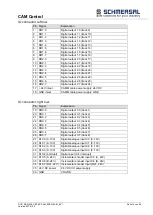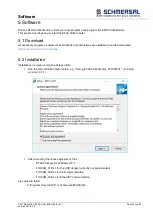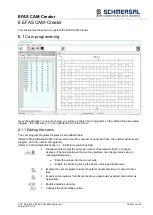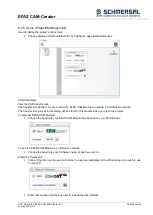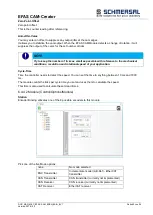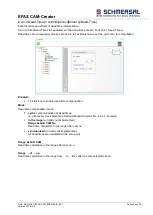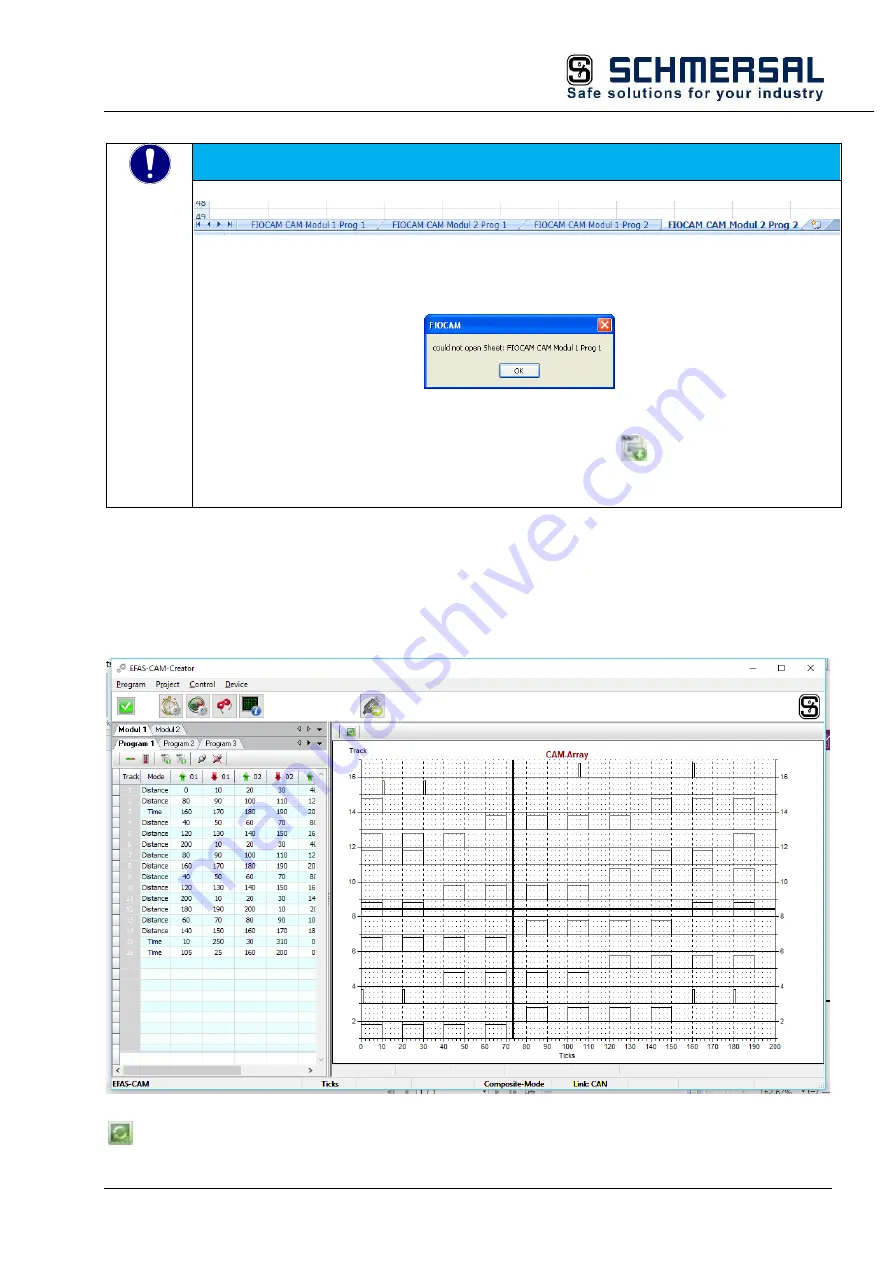
EFAS CAM-Creator
DOC_MAN_MEC_EFAS-CAM_#SEN_#AIN_#V1
Seite 29 von 56
Version: 2018 / 02
NOTE
The import utility expects and Excel sheet with the following tabs, e.g.
Assuming you previously exported the cam table, you can save it as an Excel worksheet, open
another Excel worksheet and import it to EFAS CAM-Creator.
Assuming you did not export a cam table before, the following prompt will pop up when you run
Excel:
OK acknowledges the prompt.
Open the Excel worksheet and display the sheet containing the cam table.
In EFAS CAM-Creator, again click on import from Excel
The table will now be imported into the open project. The data quantities will consider the
project settings.
6.1.2
Diagram view
Displays the cams of the enabled tracks as a CAM array.
Assuming "Cross-Hair" is enabled under Project/Settings/System, pressing and holding the left mouse button
and moving the mouse over the cams will display the coordinates of each cam.
The CAM array's Refresh button only serves to refresh the display.