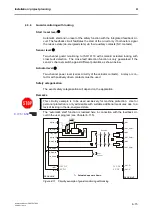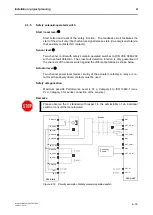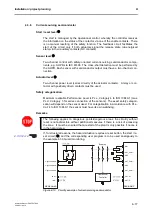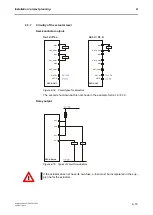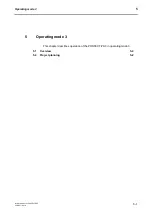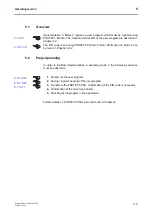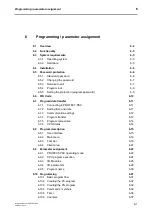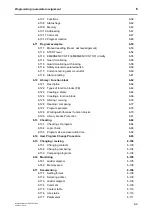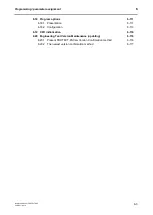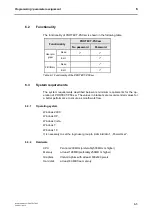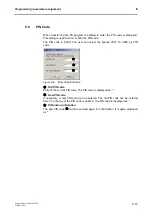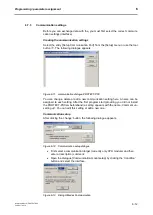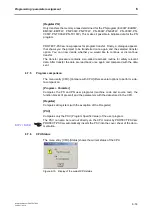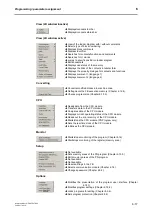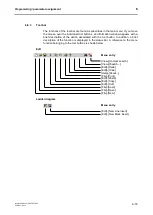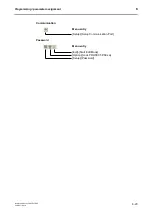Programming / parameter assignment
Instruction Manual PROTECT-PSC
V 2.6R01 / 04.19
6-7
6.5.2
Changing the password
It is only possible to change the password if the edit mode has not yet been re-
leased (a password has not yet been entered for an open project). In order to
change the password, use the menu entry [Setup]-[Password]
– [Change] or the
tool button . Now enter the old password (on first start-up
protect
1...
protect
4)
and the new password in password dialogue. For safety purposes the new pass-
word must be confirmed once again. The password must have at least 5 charac-
ters and may be a maximum of 10 characters long. Small and capital letters are
viewed to be different characters.
F
F
i
i
g
g
u
u
r
r
e
e
6
6
-
-
2
2
P
P
a
a
s
s
s
s
w
w
o
o
r
r
d
d
d
d
i
i
a
a
l
l
o
o
g
g
u
u
e
e
(
(
C
C
h
h
a
a
n
n
g
g
i
i
n
n
g
g
t
t
h
h
e
e
p
p
a
a
s
s
s
s
w
w
o
o
r
r
d
d
)
)
6.5.3
Release to edit
After starting the program every time, a valid password must be entered in order to
release a project for editing. This can either be done under the menu option [Edit]
[Start Edit Mode] or the tool button .
F
F
i
i
g
g
u
u
r
r
e
e
6
6
-
-
3
3
P
P
a
a
s
s
s
s
w
w
o
o
r
r
d
d
e
e
n
n
t
t
r
r
y
y
Summary of Contents for PROTECT-PSC
Page 4: ......
Page 8: ......
Page 112: ......
Page 132: ......
Page 252: ......
Page 265: ...Annex 8 Instruction Manual PROTECT PSC V 2 6R01 04 19 8 5 8 3 EC Type Examination certificate ...
Page 266: ...Annex 8 Instruction Manual PROTECT PSC V 2 6R01 04 19 8 6 8 4 Declarations of conformity W ...
Page 267: ...Annex 8 Instruction Manual PROTECT PSC V 2 6R01 04 19 8 7 8 5 Index ...