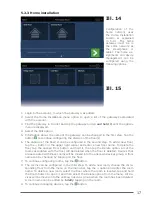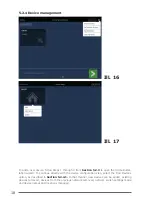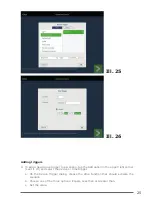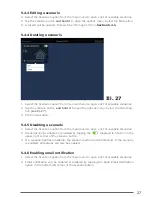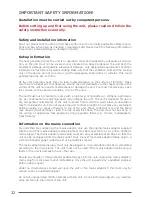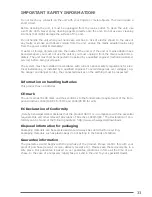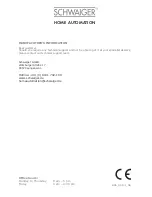20
5.2.4.1 Adding a new device
Please note, that the distance between the gateway and the clients shall not be more
than 0.5 meters during integrating in/excluding from the network.
1. To add a device, tap the Find Devices button. This action will open a new window for
integrating the device. The counter in the window will display the amount of time until
the network will be closed again.
2. Integrate the device. This process may vary from device to device. Read the manual
for the device. A guide that indicates how fully-supported devices can be integrated
can also be found by tapping the Help option in the upper right corner of the screen.
3. If a device is added to a network, it will be displayed above the list of devices.
4. A symbolic name can be assigned using the Edit option by tapping on the device button
and holding it and the device can be selected.
(see Ill. 17)
Please note that with battery-operated components, a Wake-up function has to be performed
after successful registration with the gateway (the procedure is the same as including the
component, e.g. pressing the button 3x with ZHS04).
In case the range of the nearest repeater is not large enough, please use an additional power
repeater.
5.2.4.2 Removing a device
1. To remove a device, tap on the device and hold it while selecting the Delete option.
2. The type of device (ZigBee or Z-Wave) will determine which of the following processes
should be used.
a. In the case of ZigBee devices, deletion merely needs to be confirmed.
b. In the case of Z-Wave devices, the network will be opened for the deletion process.
Once the network has been opened, the device must be deleted manually. Follow
the instructions in the device’s manual for removing the device.
5.2.4.3 Removing a device from a previous network
1. Tap the Settings menu icon in the upper right corner and select the Remove Device
option.
(see Ill. 16)
2. When the dialog opens, the network will be opened for removing components. Follow
the procedures for removing the device. Additional information can be found in the
user’s manual for the respective components
5.2.4.4 Updating the device name and location
By default a device will be assigned a predetermined name consisting of the device type and
ID. The device will not be assigned to a room. To update the parameters
(see Ill. 15)
:
1. Tap the device symbol and hold it.
2. Update the Edit entry on the Device Information dialog.
3. Choose the device location from the location list.
(see Ill. 18)
5.2.4.5 Expanding functional access in learning mode
Access between the gateway and the components to be learned can be extended in learning
mode. Check the corresponding checkbox to do this.
(see Ill. 16)