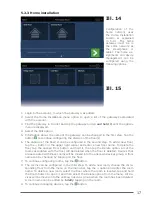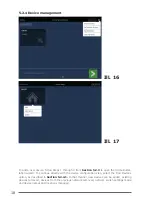8
In this step, the user can add new devices by tapping the Find Devices button. This action will
place all networks in a mode, which can add devices. Read the operating instructions for the
selected components to do so. From the same screen, devices can be removed by tapping the
device and holding it for a longer time, and then selecting the Delete option (regarding this,
see the respective operating instructions).
Z-Wave devices that have not been removed from the previous network must
be removed first. This can be done using the Remove Device option on the
Settings menu in the upper right corner of the screen. (see page 18, Ill. 16)
Once the configuration of the gateway has been completed, tap the button to complete the
Home Installation wizard process.
Additional information about configuring a gateway and mobile device through the mobile app
can be found in Section 5.2.
4.5 MANAGING Z-WAVE-COMPONENTS
Please note, that the distance between the gateway and the clients shall not be more
than 0.5 meters during integrating in/excluding from the network.
Adding components using the mobile applications
To do this, tap the Home Installation option on the mobile application’s main menu and select
the device button by tapping it and holding it for a period. Go to Add Device to introduce a new
component. If the network has been opened for integration (Find Devices), the lED will stop
blinking and stay in the lit state. The user must connect the device during this period to add
the Z-Wave device. To do so, follow the instructions in the device’s manual.
Removing components using the mobile applications
To do this, tap the Home Installation option on the mobile application’s main menu and select
the device button by tapping it and holding it for a period.
(see Image 13)
. Tap the Add Device
option. Select the Remove Device option from the Settings menu in the upper right corner
of the screen. The corresponding Z-Wave device must be removed from the network during the
period indicated on the screen. To do so, follow the instructions in the respective user’s guide.
Adding components using the gateway
To add device to the Z-Wave network, the user must tap the 1 button and hold it for one to
five seconds. The Z-Wave network will then open for the integration process. During that time,
the lED will blink once per second. The user must connect the device during this period to add
the Z-Wave device. To do so, follow the instructions in the device’s manual. The network will
be closed when the button is tapped and held for five to ten seconds. During that time, the
lED will blink four times per second. Once the network has been closed, the lED will turn off.
Removing components using the gateway
The network will be opened for removing devices when the button is tapped and held for
roughly 10 to 20 seconds. During that time, the lED will blink ten times per second. The cor-
responding Z-Wave device must be removed from the network during the period indicated on
the screen. To do so, follow the instructions in the respective user’s guide.
4.6 ZIGBEE COMPONENTS
Adding ZigBee devices is done in the same manner as Z-Wave devices. The only difference is
that the 2 button must be used.
4.7 RESETTING THE GATEWAY, NETWORK AND FACTORY SETTINGS
Re-start the gateway
Tapping the 3 button (and holding it for 1 to 5 seconds) will restart the gateway without affec-
ting the existing configuration.