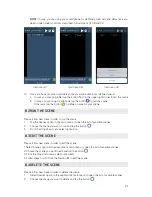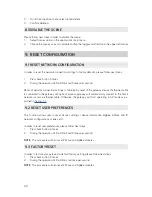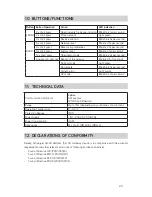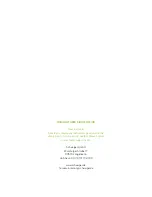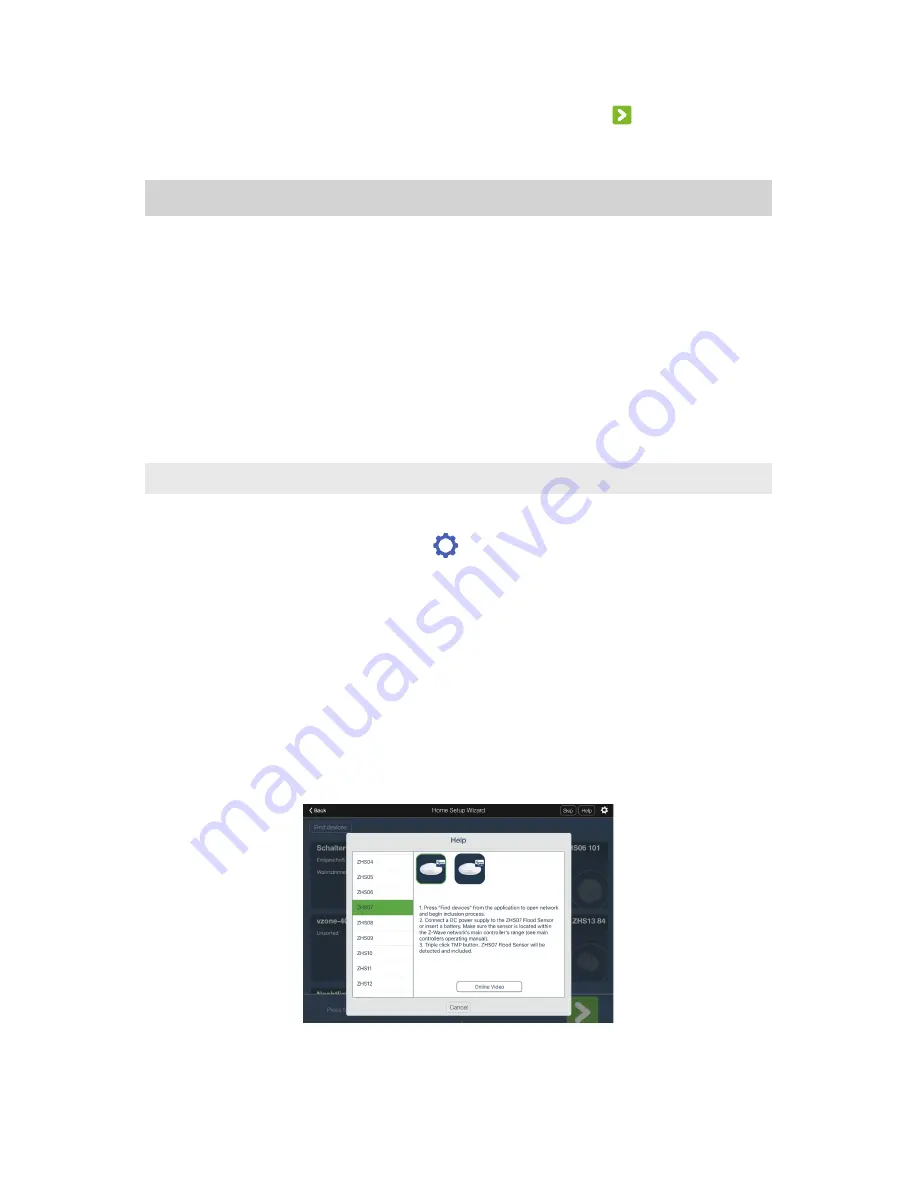
13
9.
Once you are satisfied with the home configuration, tap the button to continue to Device
Man agement section.
5. DEVICE MANAGEMENT
HA102gateway is compliant with Z-Wave Plus specification. It can be included and operated in
any Z-Wave network with other Z-Wave certified devices from other manufacturers and/or other
applications. All non-battery operated nodes within the network will act as repeaters regardless of
vendor to increase reliability of the network.
HA102 gateway is also compliant with ZigBee Home Automation (ZHA) 1.2 and is guaranteed to
function with any ZHA 1.2-compliant devices
To manage devices, the user should choose one of the following ways:
1.
By using client application (recommended way to manage devices)
2.
By using gateway’s main button
5.1 MANAGE DEVICES BY USING CLIENT APPLICATION
In order to open Device management section select Home setup option from the application’s main
menu, for desired gateway press gear button
to open the options menu and select option Add
device.
In the Device Management section the user is able to:
1.
Add a device to the gateway
2.
Remove a device
3.
Update device name and location
5.1.1 Add a device to the gateway
Please follow next steps in order to add a new device to the gateway:
1.
Tap the “Help” button in the upper right corner
2.
Select the device which you want to add to the gateway and read instructions for adding the
device (Illustration 18)
Illustration 18
3.
After having read the instructions, make sure that the device is removed from the previous
Summary of Contents for HA102
Page 1: ...USER MANUAL Home Automation Gateway HA102 ...
Page 2: ......