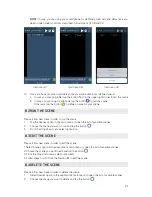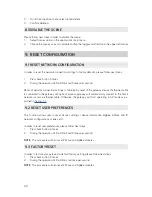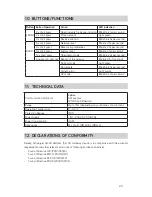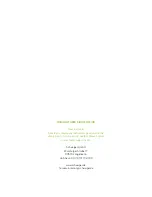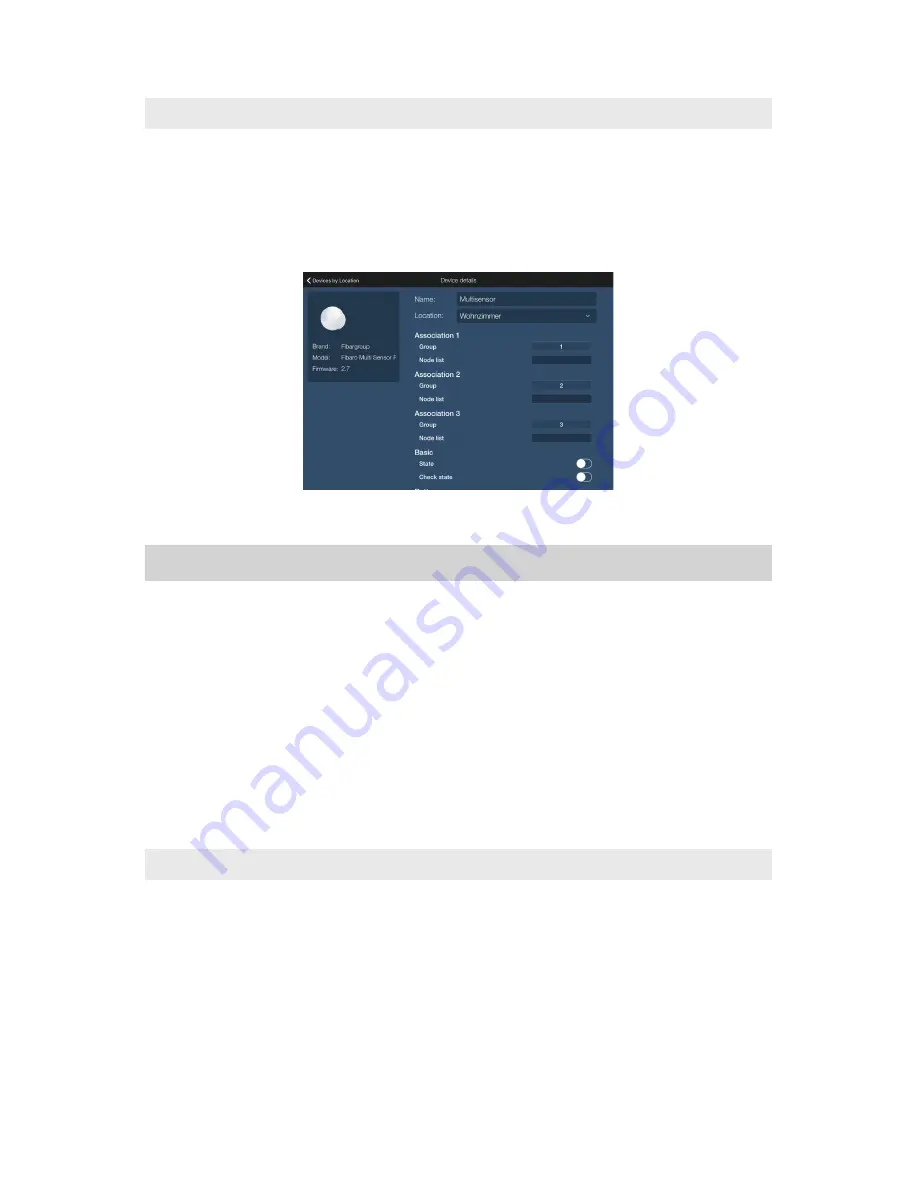
18
7.3 ADVANCED DEVICE CONFIGURATION
Please follow next steps in order to configure the device:
1.
Select Device by location or Device by type option in the application’s main menu
2.
Find the device you want to configure
3.
Tap the device button and hold it until Device details dialog is opened (Illustration 28)
4.
Each change you enter will be immediately applied to the both, device and gateway
Illustration 28
8. SCENE MANAGEMENT
One of the main features of Schwaiger client application is scene. Scene is specific event or set
of actions created by end user. Scenes can be triggered by one or more events/devices, which are
called triggers. The scene can also be set to send an email notification to the user’s email address
or push notification to the user’s smartphone.
By using Schwaiger mobile application the user is able to:
1.
Create new scene
2.
Run the scene
3.
Edit the scene
4.
Delete the scene
5.
Disable the scene
8.1 CREATE NEW SCENE
Please follow next steps in order to create new scene:
1.
Select Scenes option in the application’s main menu
2.
Tap the “Add scene” button in the upper right corner (Illustration 29)
3.
To add a new trigger (or triggers) to the scene, tap the “Add” button in the upper right corner
and choose type of the trigger
Summary of Contents for HA102
Page 1: ...USER MANUAL Home Automation Gateway HA102 ...
Page 2: ......