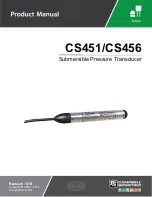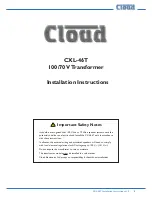SEL-3022 Transceiver
Instruction Manual
Date Code 20050615
Installation
Setting Up Your PC or PDA With the SEL-5809 and SEL-5810 Software
2.4
Cryptographic Manual—Do Not Copy
Step 2.
Complete the software loading process. Follow the loading
instructions as they appear on the PC screen.
Registering the SEL-5809 Settings Software
To start the SEL-5809 Settings Software, use the Windows
Start
menu to open the
software. If you installed the software within the Programs group in the main Windows
directory, click
Start
>
Programs
>
SEL Applications
. If you used a custom program
group, click
Start
>
Programs
> and the custom group.
You can also create a shortcut on the Windows Desktop. See your Windows
documentation for instructions on creating a shortcut. Double-click the shortcut icon to
start the software from the shortcut.
Before using the SEL-5809 Settings Software it must be registered. The product
unregistered prompt message displays when you start the software. (See
.)
NOTE:
To modify settings in the SEL-3022, an 802.11b WiFi
interface is required on the PC or PDA. Install the
SEL-5809 Settings Software on a PC or PDA with an
802.11b WiFi card.
Figure 2.3
Product Unregistered Prompt
To register the SEL-5809 Settings Software, perform the following steps.
Step 1.
At the prompt’s text box enter the SEL-3022 Serial Number, SEL
Purchase Order Number, or Customer Purchase Order Number.
Step 2.
Click
OK
. This generates the registration file (reginfo.xml).
Step 3.
Save the registration file (reginfo.xml) onto your computer in a
location you can remember.
Step 4.
Email the file to 5809@selinc.com or contact your customer service
representative.
Preliminary Copy
Summary of Contents for SEL-3022
Page 6: ...This page intentionally left blank Preliminary Copy ...
Page 12: ...This page intentionally left blank Preliminary Copy ...
Page 26: ...This page intentionally left blank Preliminary Copy ...
Page 42: ...This page intentionally left blank Preliminary Copy ...
Page 102: ...This page intentionally left blank Preliminary Copy ...
Page 104: ...This page intentionally left blank Preliminary Copy ...
Page 105: ...Preliminary Copy ...