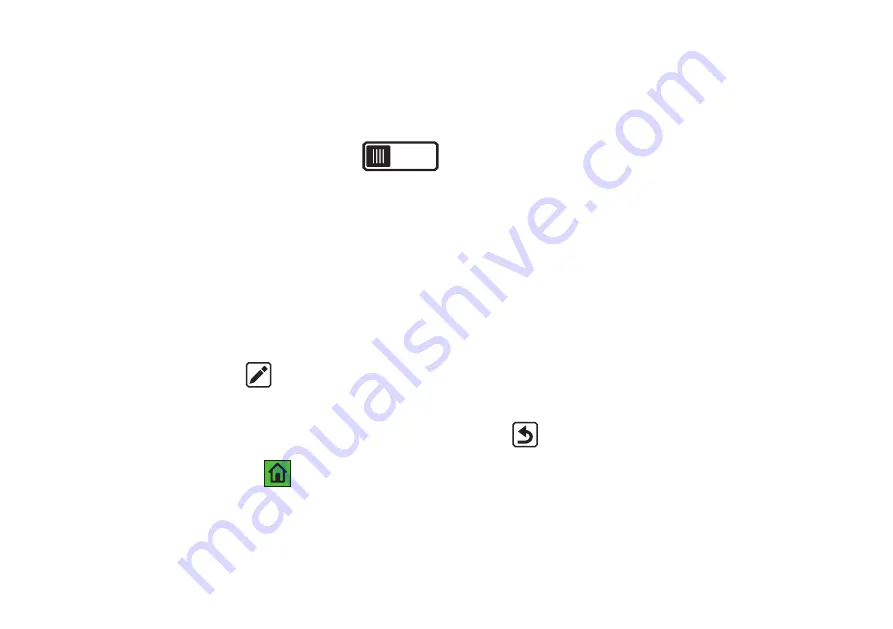
46
Standard Mode – Visual Display Settings – Light sensitivity filter
The light sensitivity filter is enabled by default and dims the illumination of very bright colors to accommodate
requirements for which bright light makes reading difficult. For example, white is displayed as light gray.
To disable the filter, slide the switch to the left or tap the left side of the button.
These filters are applied to all displays (Camera View and the system interface).
Standard Mode – Visual Display Settings – Color blindness filter
The eMag 100 HD / Speech provides 3 filters for correcting color blindness to enhance the contrast between col-
ors. For example, one filter changes red tones to pink tones, a color better recognized by users with protanopia.
These filters are applied to all displays (Camera View and the system interface).
To activate the color blindness filter:
1. Tap the virtual button
Edit
.
2. Now tap to select the color area that appears as a solid gray rectangle. If no field appears solid gray,
select
No Filter
.
3. After selecting one of the 4 options, tap the virtual Back button
or press the green tactile
Home Screen/Back button
to return to Camera View. The setting is applied immediately.





































